Special Gateway Replacement on SJ7.0.x Server
- Open the Celiveo 8 Web Admin and create a CSVP. This CSVP should be created with an AD access profile.
- Download the CSVP package and copy it to the SJ7.0.x server.
- Uninstall SecureJet Server Services from the SJ7.0.x Web Admin server.
- Install the Celiveo 8 CSVP on the SJ7.0.x server.
- Configure Celiveo Server Services on the SJ7.0.x server using the CSS configurator:
- Navigate to the Roam Printing tab and perform the following steps:
i. Make sure that the database connection string is pointing to the Celiveo 8 database.
Note: To avoid any error, install the MSOLEDBSQL driver on the SJ7.0.x server.
ii. Test the connection.
iii. Once the connection is successful, click Apply.

- Navigate to the Migration to Celiveo 8 tab and perform the following steps:
i. Enable the Dual lookup checkbox.
ii. Enter the SJ7.0.x connection string.
iii. Test the connection.
iv.Once the connection is successful, click Apply.

- On the SJ7.0.x Web Admin:
- Navigate to List Management > Server Management List and select the relevant server.
- Change the Port to 22000 and click Apply.
Note: This needs to be the Celiveo 8 CSS port
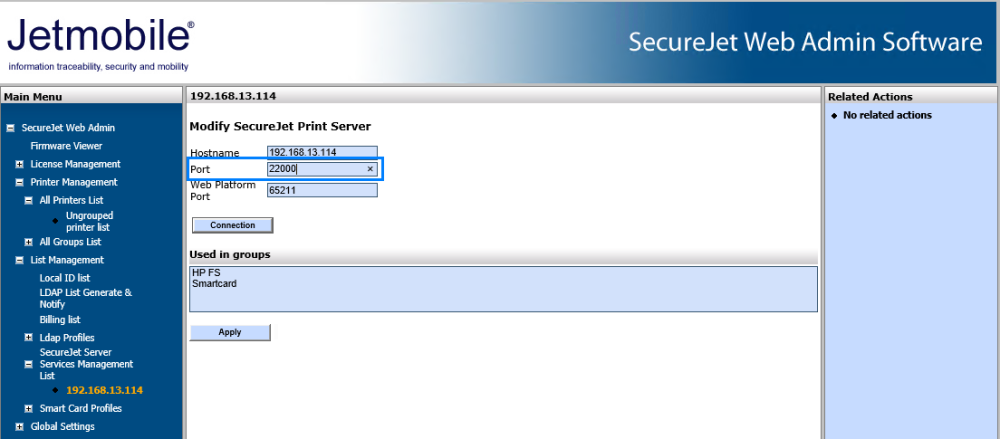
- On the Celiveo 8 CSS, make sure the following configuration is applied:
- On the Directory servers management tab, make sure a profile is selected.
- On the Authentication tab, make sure the ID type is correctly set.
- Synchronize the printer.
Migrate SJ7.0.x clients to Celiveo 8 CVP
- Create a CVP from the Celiveo 8 Web Admin.
- Download the CVP package and install it on the Celiveo 8 client.
Last modified:
15 October 2020



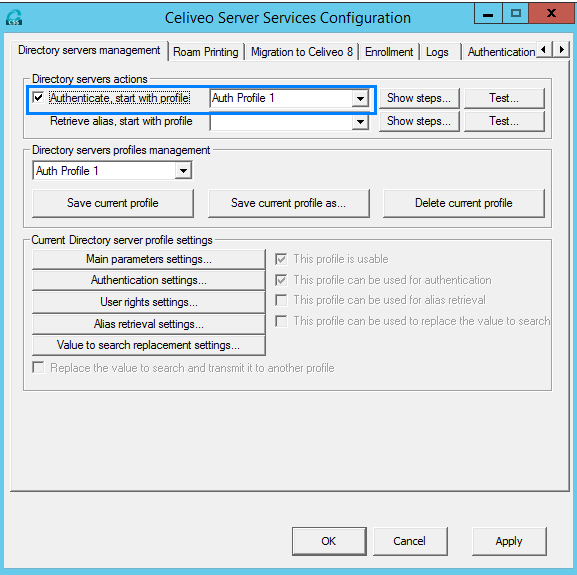
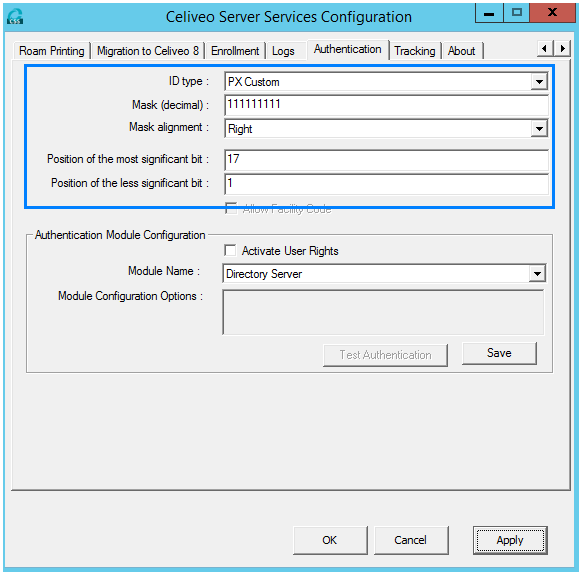
Post your comment on this topic.