Celiveo engages with Orange Pack ID for mobile authentication at the printer (reader). Users can store their Card (Badge) ID credentials in their smartphones via this mobile app and can authenticate using their Smartphone at the Reader to successfully login at the printer.
Using the pcProx Configuration utility tool, the BLE pcProx Reader can be configured to read user credentials from Orange Pack ID.
Configuring BLE RF IDEAS Readers for Smartphone Authentication
You will need to install the pcProxConfig tool to allow configuring the reader for Orange Pack ID, obtainable at https://www.rfideas.com/support/downloads
- Unzip the file pcProxConfig-5.2.39.zip and install the executable on a Windows PC. After installation the pcProxConfig icon will appear on your desktop. When you start the utility, the screen should look as below. (The USB cable of the RF IDeas reader should be plugged into the USB port of the PC).
- Connect the pcProx® Plus BLE Reader to the system via USB port.
- Click Connect on the Icon toolbar menu.
- The model number and VID/PID of the Reader will be displayed on the Device list.
The Model number RDR-305×1BxU must be displayed in green font as shown, indicating that the reader is connected.
- Configure the settings to 3 and choose Orange Pack ID in the options.
- Click Write Active. This allows to write the configurations selected to the device.
The reader is now configured to read the Pack ID mobile credentials.
Last modified:
8 September 2020




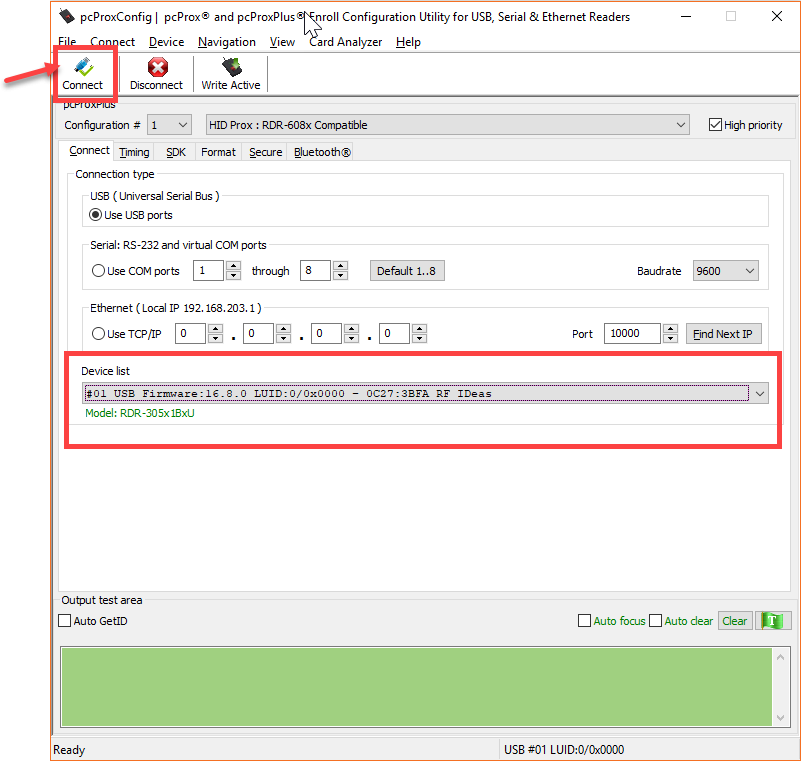
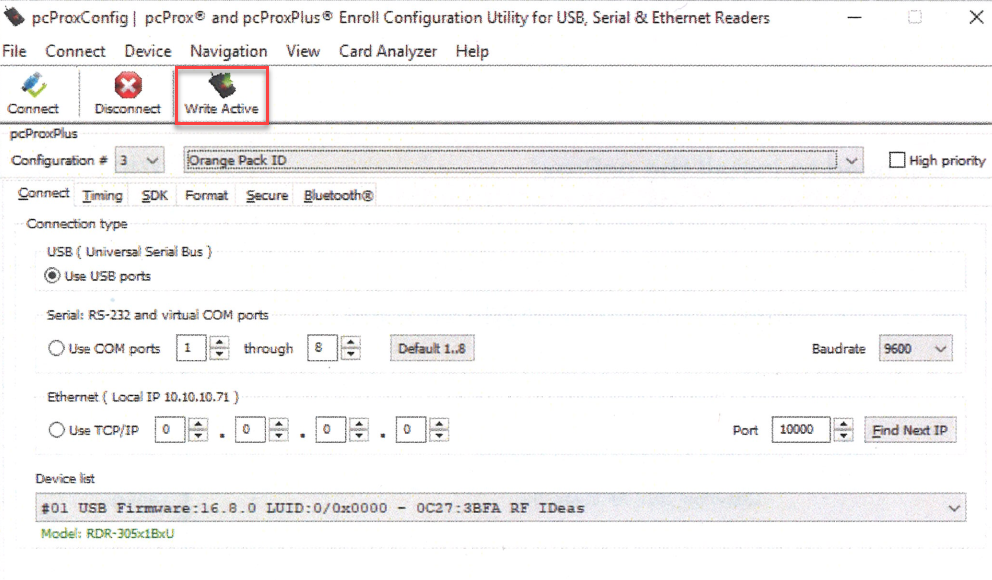
Post your comment on this topic.