What is Pull Print Delegation?
Celiveo Pull Print Delegation is part of the Celiveo Virtual Printer and allows Pull Print job delegation upon printing for another user to release.
In a few clicks, a user can delegate Pull Print to another Active Directory User chosen within a list accessible from a button in the Windows Taskbar.
The selected user can then collect the print jobs upon authentication on a Celiveo-enabled device.
Celiveo Pull Print Delegation is available with Celiveo Business+ and Enterprise Editions, part of the Celiveo Virtual Printer for Windows.
Installing Celiveo Pull Print Delegation
| Parameters | Definition | Example [1] |
|---|---|---|
| Bootstrap Pre-Requisites Parameters | ||
/exelog "bootstrap.log" |
Outputs prerequisite bootstrap installer logs into bootstrap.log. | "Celiveo Virtual Printer_Setup.exe" /exelog "bootstrap.log" |
| MSI Installer Parameters [3] | ||
/l*v "setup.log" |
Outputs installer logs into setup.log. | "Celiveo Virtual Printer_Setup.exe" /l*v "setup.log" |
/qn |
Performs silent install on the target workstation without requesting any user interaction. | "Celiveo Virtual Printer_Setup.exe" /qn |
/x // |
Performs Celiveo Virtual Printer uninstallation on the target workstation. | "Celiveo Virtual Printer_Setup.exe" /x // |
| Application Parameters | ||
CPPDSAM="true" |
Deploys Celiveo Virtual Printer Delegation and use sAMAccountName to identify the end-user. [2] | "Celiveo Virtual Printer_Setup.exe" CPPDSAM="true" |
CPPDUPN="true" |
Deploys Celiveo Virtual Printer Delegation and use UserPrincipalName to identify the end-user. | |
Notes
[1] Command line parameters example for custom directory, silent installation, Delegation using sAMAcountName, no desktop shortcut and full logs. "Celiveo Virtual Printer_Setup.exe" /exelog "bootstrap.log" /qn /l*v "setup.log" CPPDSAM="true" NOSC="true" APPDIR="D:\MY_CVP"
[2] The parameters CPPDSAM="true" and CPPDUPN="true" are not cumulative.
[3] For other MSI parameters check the following link.
User Interface
To access the Pull Print Delegation window
Click the desktop icon
Notification/status Icon
The icon indicates the Redirection status:
- Redirection ON
- Redirection OFF
Application UI
The application is also accessible with an icon on the Taskbar. Right-clicking the icon opens a pop-up window.

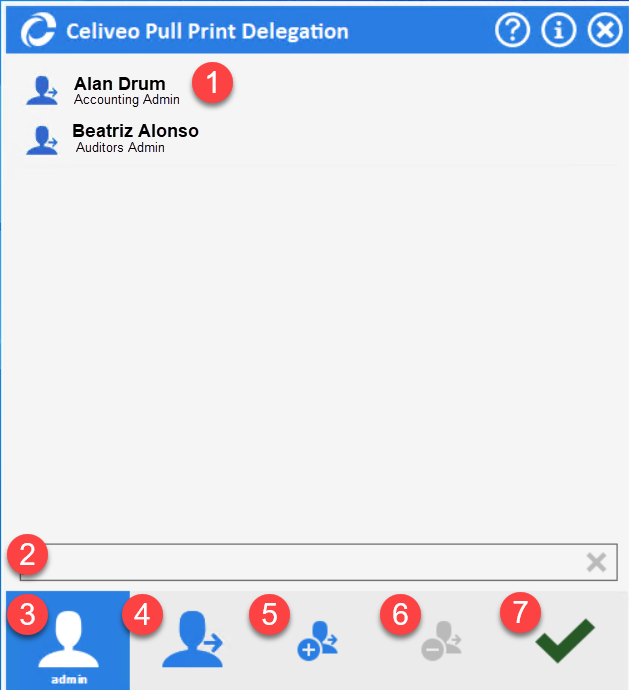
| Menu option | Description |
|---|---|
| 1 | Choose an existing user in the list. Double-click to select and exit the window. |
| 2 | Filter the list by entering part of the wanted name. |
| 3 | Double-click to deactivate delegation and exit the window. |
| 4 | Select a user and double-click to activate delegation to this user and exit the window. |
| 5 | Click to add a user to the list. |
| 6 | Select a user and click to remove the user from the list. |
| 7 | Click to save the changes and exit the window. |
Adding a user to the list
The icon allows adding a user to the list. A popup appears, as shown below.
It allows browsing the current user Active Directory connection to get a shortlist of users and select one.
| Menu option | Description |
|---|---|
| 1 | Enter a minimum of 3 characters to search a user by name or email address. |
| 2 | List of all found users in alphabetical order. |
| 3 | Enter a comment for the user which will be visible under the user display name in the main window. |
| 4 | Click the + button to add the user and exit the window. |
Frequently Asked Questions
What happens when the delegation is activated?
Subsequent print jobs are stored in the system for the user selected in the delegation process.
That user will see that document in his jobs list when he reaches an MFP to connect his print jobs.
How is that delegated user informed there is a print job for him?
The delegating user needs to use his standard communication methods (IM, direct communication) to ask the delegated user to collect his documents. The concept of email communication has been rejected by beta testers as they already have too many emails and this is not real-time. Using their existing IM such as Skype for Business or Teams had their preference.
Celiveo will continue to innovate and add more capabilities in the near future.
Can the delegated print jobs expire?
Yes, delegated print jobs are like the non-delegated print jobs and expire if not collected after the predefined time set by the administrator.
Who will be shown as the job owner in tracking?
The delegated user becomes the job owner as soon as the delegator prints for him/her.
If I have a quota in place, what quota will be used?
The delegated and delegator are usually from the same OU or quota group, the quota of the user who releases the document is the one debited with the pages cost/count. We don’t recommend applying a personal user quota if print delegation is installed for such users.



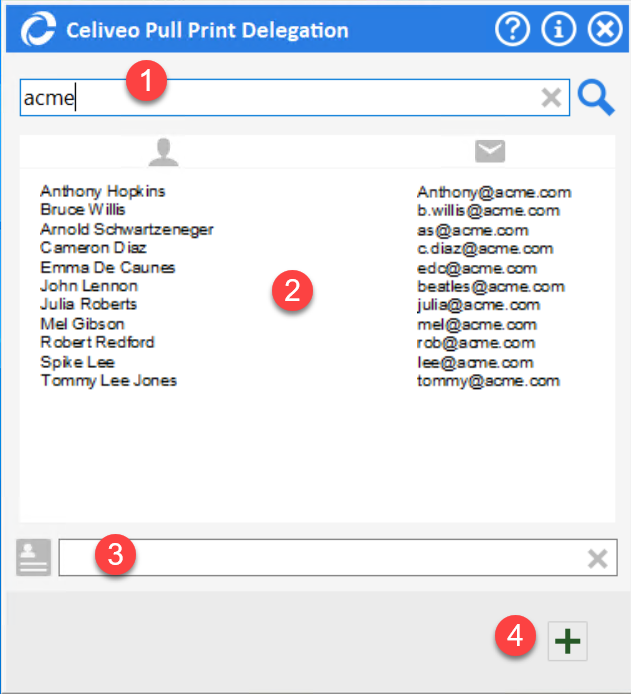
Post your comment on this topic.