A cost definition profile comprises of a collection of cost definitions for the various paper types.
A cost definition refers to the cost of printing a single sheet for the selected paper type.
When a user prints a document, these cost definitions are applied to calculate the cost of the print job. For example, the cost of printing an A4 document in black and white is $0.05/sheet. If a user sends a print job comprising of 10 single-sided A4 sheets in black and white, the print job costs $0.50 in total.
You can also customize and apply cost definitions specifically for a printer or printer group.
1. Add a new cost definition profile
- At [Cost Definition Profile], click on the + sign.
- When prompted, enter the new profile name and click [Add].
The new profile is added to the [Cost Definition Profile] drop menu.
The default cost definitions are applied to this profile.
2. Customize a cost definition in a selected profile
You can create different profiles for one profile and customize the cost definition in each profile.
- From the [Cost Definition Profile] drop menu, select the profile to edit.
- To edit the cost definition for a specific paper type (e.g. A4), click the Edit icon.
- Enter the new cost values and click [Save].
The new cost definition applies only when this cost profile is selected.
When a profile containing customized cost definitions is selected, the customized cost definitions in this profile are highlighted.
3. Apply Duplex Discount
Cost savings result from duplex printing and you can apply the savings applicable to calculate this.
At [Duplex Discount], enter the percentage discount to apply when calculating two-sided print jobs.
4. Apply Toner Saving Discount
Cost savings result from printing jobs using less toner for draft prints.
At [Toner Saving Discount], enter the savings in percentage to apply when calculating print jobs printed in this mode.
To save all settings, click [Save]. To cancel, click [Cancel].
Additional Information
Revert a customized cost definition to default
- At the customized cost definition, click the Edit icon.
- Uncheck the tick next to the paper type, then click [Save>].
The customized cost definition is removed from this profile. The default cost definitions settings are applied.
Delete a cost definition profile
A cost definition profile may become irrelevant due to a change in IT policies. If a cost definition profile is deleted, the default cost profile will apply on the affected the printers.
- From the [Cost Definition Profile] drop menu, select the profile to delete.
- When prompted, click [Delete] to confirm. To cancel, click [Cancel].
The profile is deleted. - Click [X] to exit.



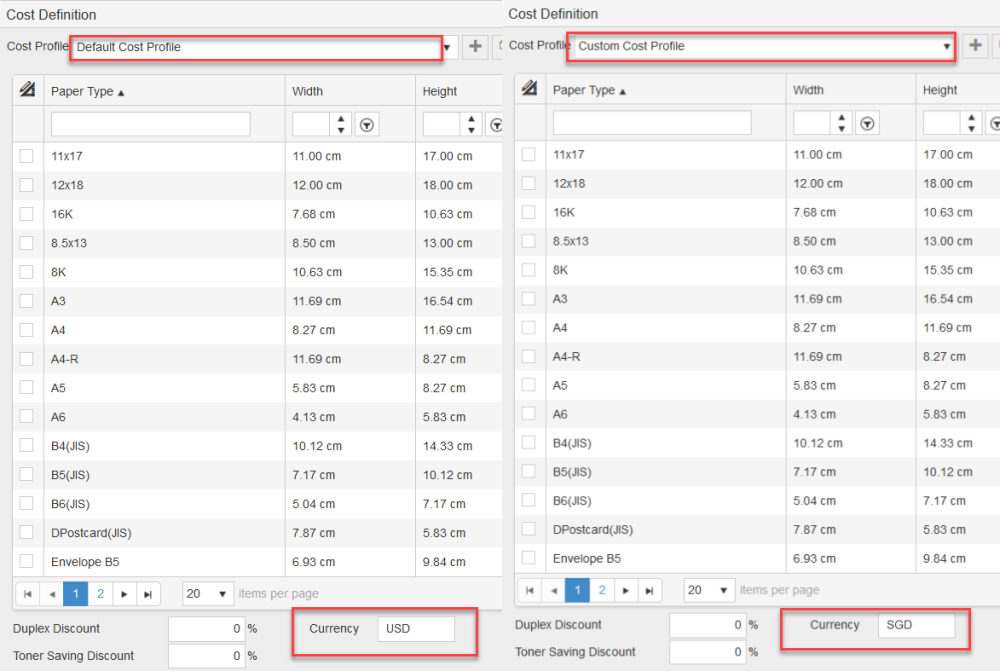
Post your comment on this topic.