The Celiveo.me Intranet package can be installed on a 64bit Windows instance, the following OS versions are supported:
- Windows 7 SP1
- Windows 8.1
- Windows 10 (>=1607)
- Windows 11
- Windows Server 2016
- Windows Server 2019
- Windows Server 2022
Microsoft Office to process Office and OpenOffice documents
To accept Office and OpenOffice documents attachments, Microsoft Office needs to be installed and licensed on that same instance.
Such a license often comes with the Microsoft 365 account providing the email service for the mobile print, contact your IT to get such license (Celiveo does not provide it).
Note that due to Microsoft license requirement for server processing, users sending Office/OpenOffice documents for processing shall separately have a Microsoft Office license.
This is a license requirement, not a technical requirement.
Installing the Celiveo.me CSVP package
1. Unzip the CSVP package in an empty temporary directory.
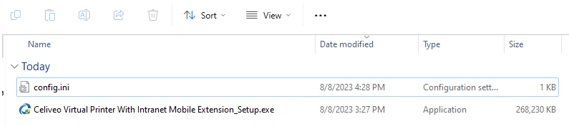
2. Right click “Celiveo Virtual Printer With Intranet Mobile Extension_Setup.exe” and select “Run as administrator”.

3. “Celiveo Virtual Printer Setup” starts and displays the instructions to complete the installation.
The example below for the situation where no prerequisites is installed


If you see the following screen a Microsoft library needs to be installed and requires a reboot.
Reboot the system after the library installation is completed then run again the CSVP installer to resume its installation.

The following screens show the installation of the Celiveo Shared Virtual Printer.




4. How to verify the services are installed and running
The following two Windows Services are installed by the package:
- Celiveo Mobile Extension Intranet Agent
- DynamicPDF Converter Service
They must be running for the solution to work properly.
5. How to verify the Celiveo Shared Virtual Printer is installed properly
Celiveo.me shall appear in the list of printers for that Windows instance.

Celiveo.me is now up and running on the Windows system.



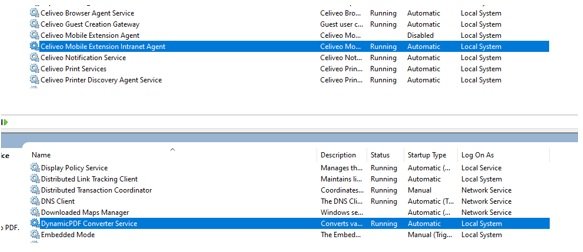
Post your comment on this topic.