- Copy the Track-Green Saver Installer package to the desktop.
- Select the installer and right click on [Run as Administrator].
- Click [Next].
- Be informed of the license terms and conditions. To continue installation, accept and click [Next]. To cancel, click [Cancel].
- If required, edit the file location and click [Next].
- Enter the user name and password for an account with System Administrator (role) access on the SQL server. The default database is (local)\SQLEXPRESS.
Options:
- Select [Encrypted Connection] checkbox to enable secured communication with SQL Server.
- Select [Multi Subnet Failover] checkbox to enable connection to (Always On) Availability Groups in case of failover in a multi-subnet environment.
- Click [Test Connection].
- Once the connection test is successful, click [Next].
- In the IIS Configuration window, enter the [HTTP Port] and [HTTPS Port] details. The default values are provided as 80 and 443 respectively. If required, change the port details and click [Next].
- When prompted, click [Install].
- When prompted to exit the Setup Wizard, click [Finish].
The Celiveo Reporting icon is added to the desktop.
Last modified:
24 November 2021




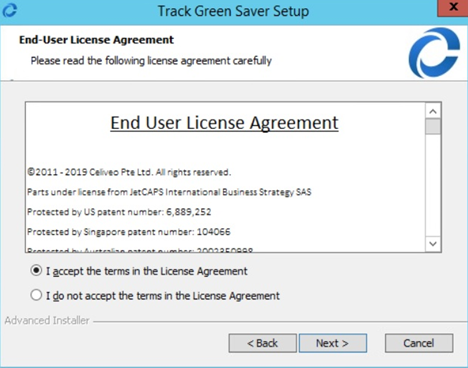


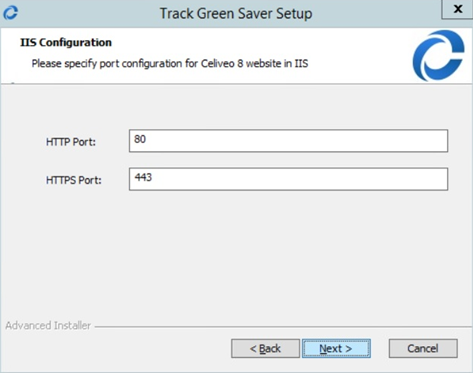


Post your comment on this topic.