This section explains how to smoothly transition to Celiveo 8 by installing a new environment that operates in tandem with the existing one in order to avoid production disruption. Once the migration is complete and validated that it is operating correctly the old one can be uninstalled.
For ease of understanding, let’s term the Windows Server installed with the existing solution as Legacy Server.
Why migrating from SecureJet 7.0.x or Celiveo 8.0.x to Celiveo 8?
- The first SecureJet 7 version has been released in 2010, and most of the software is based on early .Net technology from Microsoft, plus SQL drivers from that time.
- All that technology has evolved and Microsoft has discontinued some of them.
- One example is SQL Compact Edition used by Celiveo Web Admin, its support ends the 13th of July 2021, there will be no more vulnerability check or fixes from Microsoft.
- Celiveo is evolving to Zero Trust Architecture and public/private Cloud support and that’s not compatible with the old SecureJet and Celiveo 8.0.x architecture.
- Celiveo 8R is based on all the latest and most secure technology required at a time high security is mandatory.
- Celiveo 8R is adds compatibility to Konica-Minolta, Ricoh SOP, Lexmark
- Celiveo 8R supports HP Modern devices that were introduced in 2021
Before you begin…
While upgrading from SecureJet 7.0.5, 7.0.6 and Celiveo 8.0.1, 8.0.2 to Celiveo 8 versions:
- Ensure the minimum system requirements for installing Celiveo 8 solution are fulfilled. Refer to the System Requirements for Celiveo 8 for further details.
- Ensure that the Legacy Server containing the SecureJet or Celiveo solution is up to date. Ensure the printers are synchronized successfully in SecureJet 7.0.5, 7.0.6, or Celiveo 8.0.1, 8.0.2 Web-Admin and you are able to successfully release a pull print job.
- Ensure you have the latest version of Celiveo 8, ready to be installed in the new Server. You can get the latest version from the Downloads section.
- Ensure that HP FutureSmart printers are upgraded to the latest firmware version.
- IMPORTANT: If the customer has users enrolled in SQL instead of AD then a custom SQL script needs to be executed at phase 4 on the Legacy Server SQL Server in order to migrate the SJPS Enrollment Table to the new Celiveo 8 SQL Server DB. Ensure you obtain a copy of the SQL script before you start the migration process. Contact Support with SSS/CSS version so the custom script can be generated and delivered.
- IMPORTANT: Ensure to back up the Master SecureJet Server Services Server and SQL databases mainly SJPS and TGS (PrintManager80 / PrintManager90) before you initiate phase 2.
- IMPORTANT: If you have an SAP connector and are planning to migrate, read this section.
Phase 1
- This phase can be executed without any production disruption in the deployed environment and should be done upfront. During this stage, it is recommended to execute a pilot during phase 1 before initiating phase 2.
- Provision a new SQL Server to host the new Celiveo DB data and a Windows Server to host the new Celiveo 8 Web-Admin.
- Install Celiveo 8 in the Windows Server and point to the newly provisioned SQL Server DB Instance.
- In the Celiveo Web-Admin Celiveo 8 create, configure and export a CSVP. This will replace the legacy master SecureJet Server Services and is necessary for phase 2.
- In the Celiveo Web-Admin Celiveo 8 create, configure and export a CVP. This will replace the legacy SecureJet Server Serverless Pull Printing Client and is necessary for phase 3.
- In the Celiveo Web-Admin Celiveo 8 create an Access & Rules Control > Acess Control Rule profile that points to Active Directory or LDAP. Make sure that the Access Control Rule is created as it will be required on phase 4.
- Just before starting Phase 2 make sure to do a backup or take a snapshot of the server that is hosting the master SecureJet Server Services / Celiveo Server Services and Celiveo SQL Server DB.
Phase 2
- (Operation in the Server) Run the MigrationCVP.exe – This process will remove the SecureJet Server Services / Celiveo Server Services Job tickets for the target Server from the legacy SecureJet SQL DB and move them to the Celiveo 8 SQL DB.
- Install the CSVP that was exported in phase 1.
- Make sure that the CSVP is configured with Dual SQL DB lookup that will point to both legacy SecureJet SQL DB and new Celiveo 8 DB.
- The CSVP is now prepared to query both SQL DB.
Phase 3
- (Operation in the Workstations/Laptops) Run the MigrationCVP.exe – This process will remove the Job tickets for the target workstation from the legacy SecureJet SQL DB and move them to the Celiveo 8 SQL DB.
- Install the CVP that was exported in phase 1.
- This process will continue until all workstations are fully upgraded to Celiveo 8 CVP.
- Note: Migrated Print Jobs that are manually deleted or expired will contain incorrect tracking paper size and currency data.
Phase 4
- Once all workstations are fully upgraded to Celiveo 8 CVP a script needs to be ran on the legacy SecureJet SQL DB to migrate the SJPS Enrollment Tables to the Celiveo SQL DB.
- At this point the legacy SecureJet DB won’t receive Pull Print Job Tickets anymore as they’ll all be submitted to the Celiveo 8 SQL DB.
- The SecureJet SQL DB will still be used for Authentication and Tracking as long as there’re SecureJet Printer Agents.
Phase 5
- Progressively start migrating them SecureJet Printer Agents to Celiveo 8 Printer Agents. To achieve that add the printers to the Celiveo 8 Web-Admin, this process can be done manually, CSV list, or Celiveo CLI to automate the process.
- Notes: SecureJet Printer Agents report tracking data to the SecureJet SQL DB and Celiveo Printer Agents report tracking to the Celiveo SQL DB.
Phase 6
- Once all Printer Agents have been fully migrated to Celiveo 8 the migration process is complete.
- At this point all Legacy Servers can be decommissioned. Note that if legacy tracking data is important then the legacy SQL DB (PrintManager80 / PrinterManager90) and respective TGS 7 / TGS 8 need to be kept.
__________________________________
Migrate from SecureJet 7.0
Migrate from Celiveo 8.0.x
Last modified:
15 December 2021



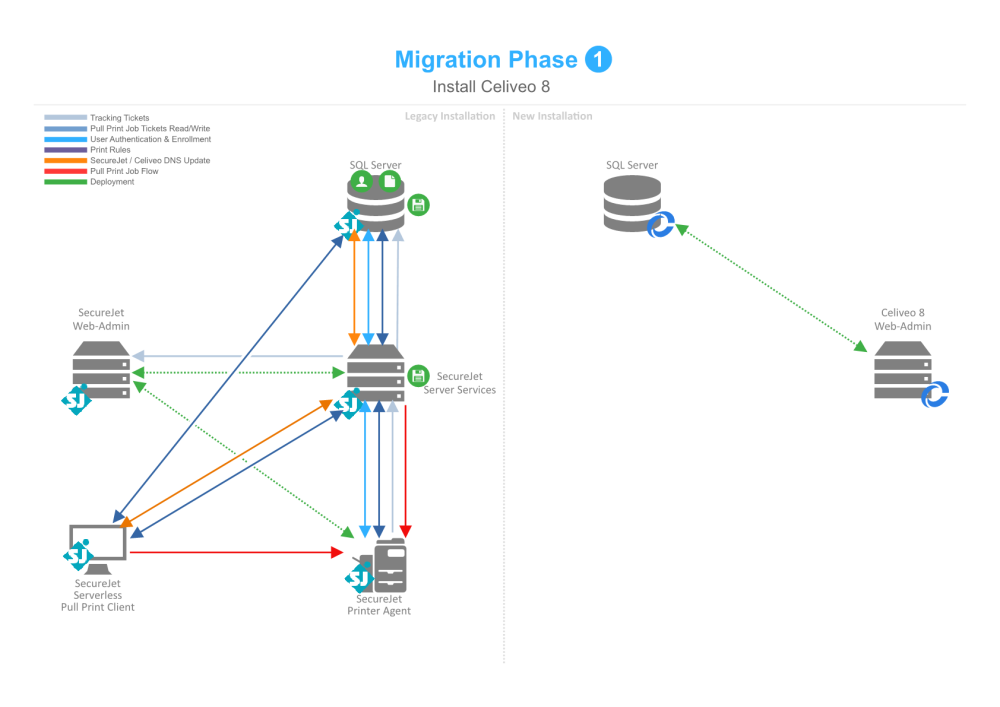
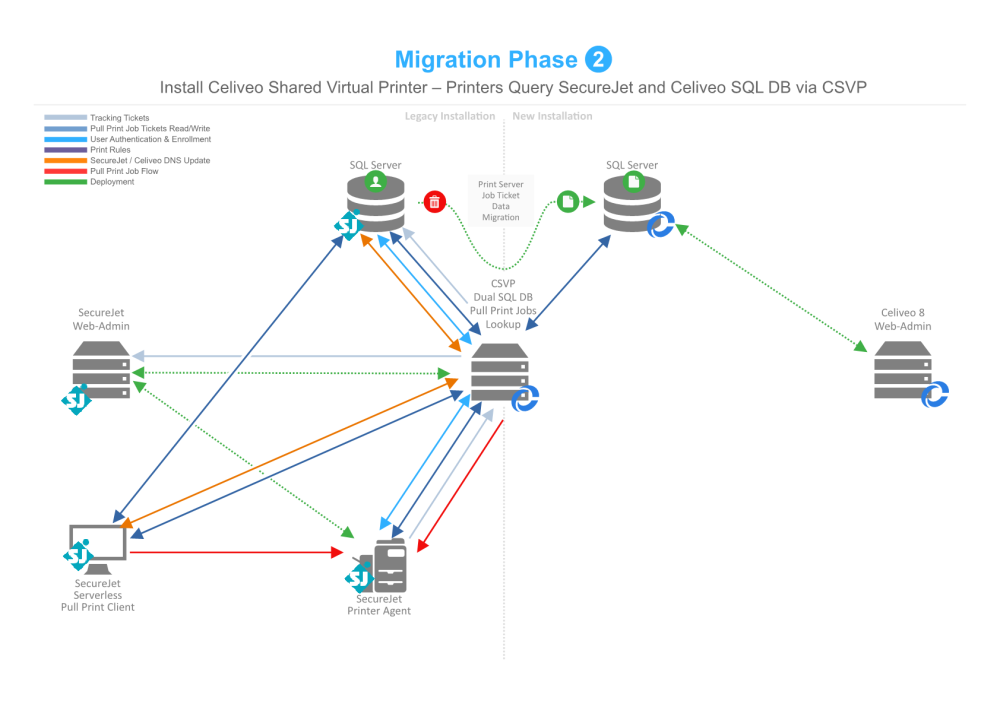
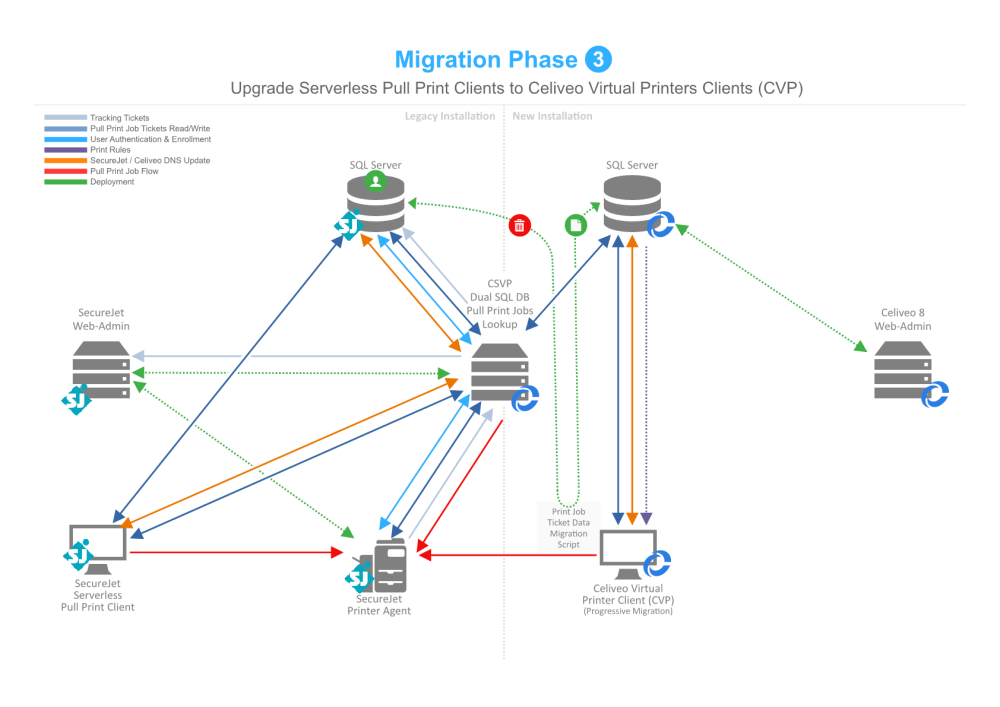
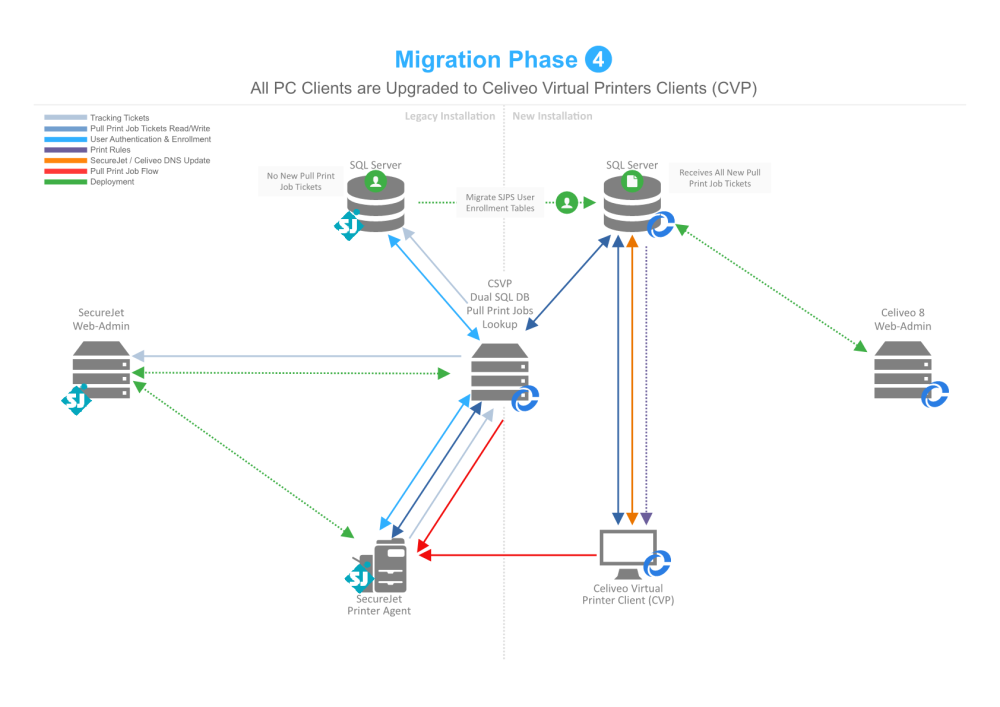
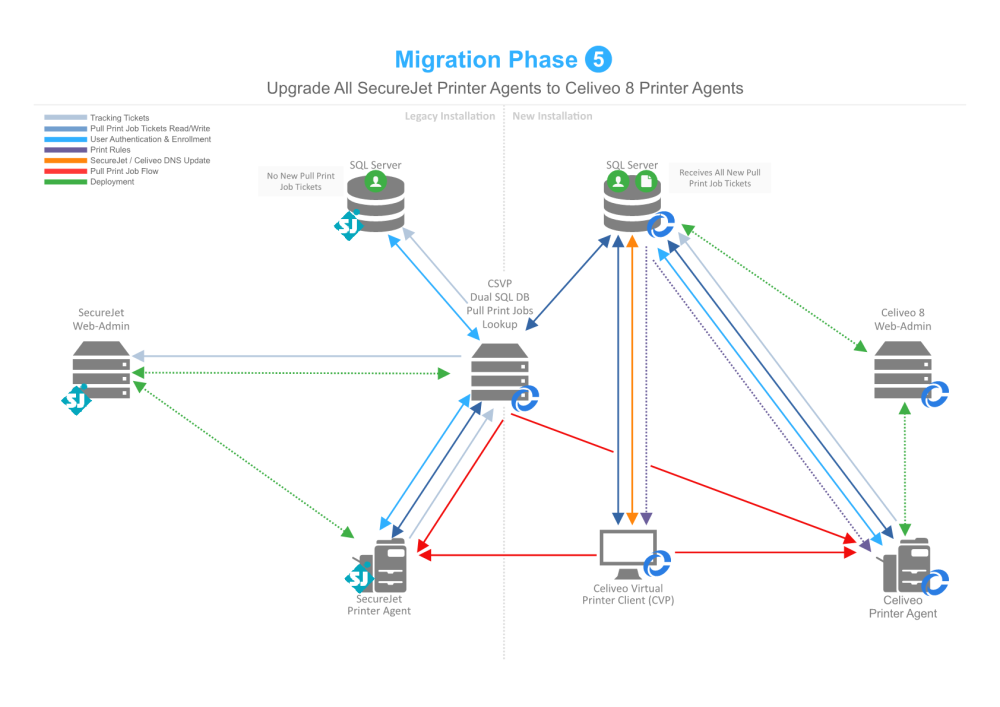
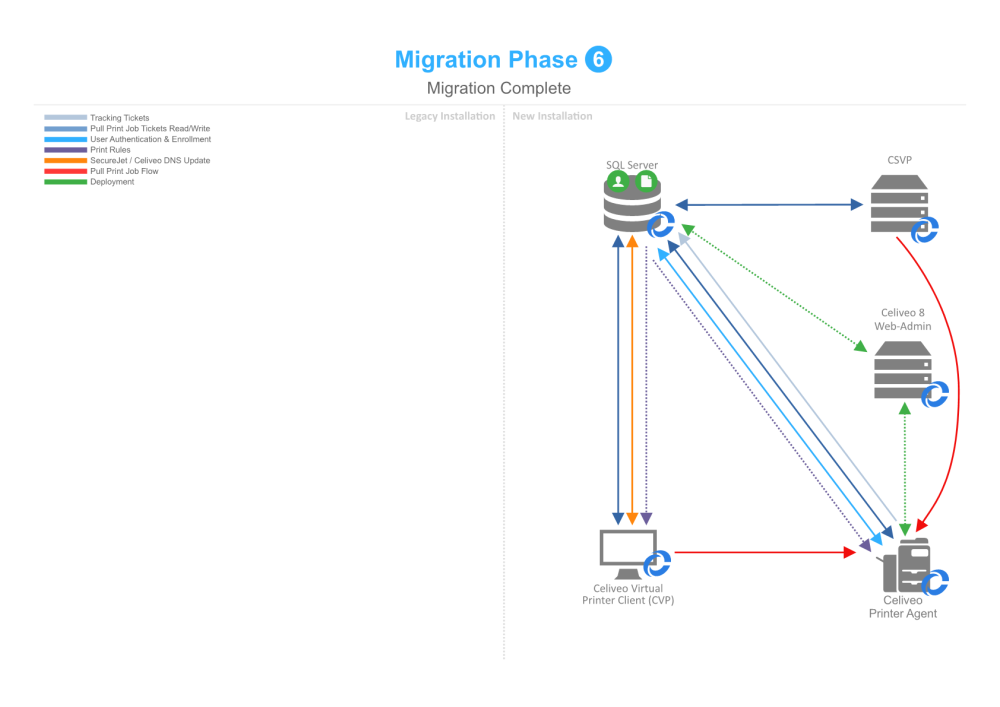
Post your comment on this topic.