This Celiveo WebAdmin command line API tool allows admin to import printers in bulk using CSV file, synchronize a printer and get its synchronization status. This command line tool can also be invoked by third party systems, by passing the right parameters. It responds using the correct return code at standard output – stdout.
Download
To download the latest version of the Celiveo Web Admin Command Line API tool, click here.
Call:
Calls to this API tool is performed from the Windows command-line interface (cmd.exe) or using Start-Process in Powershell or Process.Start() in C# or any other language’s method which spawns a process on Windows OS.
The API returns value zero when the call is successful with a response on stdout or non-zero when the call fails, with description on stdout.
Security:
This tool supports TLS 1.2 encryption or any protocol that is configured for the CeliveoDB SQL Server database access (defined in SQL Server).
It uses that protocol to encrypt communication to the SQL Server database.
Before you begin:
This tool needs the connection details to access the Web Admin database (CeliveoDB).
You can provide database information in one of the following two ways:
- Copy ConnectionString.xml from Web Admin Server’s “C:\Program Files\Celiveo\Celiveo 8\Web Admin” to the directory where the command line API tool is installed and run. Ensure that the access to the directory containing the tool is secured to prevent unauthorized usage.
The login information is read from that encrypted file and used to access the CeliveoDB database
OR - Run the tool on the server where Web Admin is installed at “C:\Program Files\ Celiveo\Celiveo 8”
Launch the command line tool with the syntax “cvocli.exe getstatus abc”.
This is a one-time operation that asks for all Celiveo DB database details, they will be stored locally in an encrypted file and not requested again.
API to Import Printers into Celiveo WebAdmin
Purpose: This call initiates the import of printers from a CSV file into the Celiveo Web Admin software.
The information about the printer is obtained from the values provided in the CSV file.
You must have created and tested some master printers in the Celiveo WebAdmin software (Master Printers), that the imported printers will clone when being added through the API.
Example of process:
- Create and configure a master printer in the Celiveo WebAdmin portal, its MAC Address is 00:8A:75:42:FE:1F.
Important: That printer to clone shall be of the exact same type as the injected printers that will clone it.
Examples:
If you want to inject HP Futuresmart 3 or 4 printers, you must have defined an HP Futuresmart 3 or 4 master printer.
If you want to inject Ricoh SOP 2.x printers, you must have defined a Ricoh SOP 2.x master printer.
If you want to inject Lexmark Android-capable printers, you must have defined a Lexmark Android-capable master printer.
etc…
- Build a CSV file where each line represents a printer to import into the Celiveo WebAdmin, and contains the MAC address of the printer to clone.
The column content of the printer definition overrides those properties cloned from the master printer (ie: tags, name, description…)
- run the import utility
- synchronize the printer(s) using the Celiveo WebAdmin or the command-line tool
List of printers to import with master printer(s) cloning:
The CSV file needs to be created with one line per printer to inject, and each line data in the following format:
| Column 1 | IPv4 MAC Address of MP2C Format: 12:34:56:78:90:AB or 123456789AB |
| Column 2 | HostName of P2I (string, max length= 250 chars) |
| Column 3 | IPv4 Address of P2I Format: xxx.xxx.xxx.xxx |
| Column 4 | IPv4 MAC Address of P2I Format: 12:34:56:78:90:AB or 123456789AB |
| Column 5 | Serial number of P2I (string, max length = 50 chars) |
| Column 6 | Printer model of P2I (string, max length = 250 chars) The printer model must be solution-compatible with the MP2C printer model. |
| Column 7 | Printer Brand of P2I (string, LEXMARK HP RICOH KM XEROX CANON TOSHIBA FUJI-XEROX KYOCERA etc… The brand must be the exact same as the MP2C printer brand. |
| Column 8 | Printer Description of P2I (string, max length = 250 chars) |
| Column 9 | Printer Type for P2I (“MFP” or “SFP”) The printer Type must be the exact same as the MP2C printer Type. |
| Column 10 | Tag1 value of P2I (string, max length = 150 chars) |
| Column 11 | Tag2 value of P2I (string, max length = 150 chars) |
| Column 12 | Tag3 value of P2I (string, max length = 150 chars) |
| Column 13 | Tag4 value of P2I (string, max length = 150 chars) |
| Column 14 | Tag5 value of P2I (string, max length = 150 chars) |
| Where, MP2C = Master Printer to clone and P2I = Printer to Inject | |
| Syntax | cvocli.exe import < CSVPath >, where CSVPath is the full path to the CSV. |
|---|---|
| Example | cvocli.exe import C:\Users\Documents\Printers\Printers.csv |
| Response Status | Returns printer added or updated description, if successful: |
| Error | Returns Error status and description if the printer is not able to be added. 0: Success -1000: Invalid number of command-line parameters 1000: error connecting to CeliveoDB SQL database 1004: Invalid command |
API to Synchronize a Printer
Purpose: This call synchronizes a printer present in the Celiveo Web Admin database, to load the printer agent and settings, as appropriate.
It is the same as syncing the printer from the Celiveo WebAdmin UI.
Note: The printer should have been created interactively in the Celiveo WebAdmin UI or through the “cvocli.exe import” call documented above.
| Syntax | – For CSA-Based printers: cvocli.exe sync < filepath or IP Address > —csa Filepath —> For multiple printers, path to the file – One IP per line. IP Address —> IPv4 address for a single printer. - For non-CSA based printers: cvocli.exe sync < filepath or IP Address > Filepath —> For multiple printers, path to the file – One IP per line. IP Address —> IPv4 address for a single printer. |
|---|---|
| Example | cvocli.exe sync 192.168.4.45 -csa cvocli.exe sync 192.168.4.45 |
| Response | No text output on stdout upon success or failure. |
| Return Code | Returns Non-Zero code in case the printer does not exist in Web admin or for any other error. 0: Success -1000: Invalid number of command-line parameters 1000: error connecting to CeliveoDB SQL database 1003: Printer to be synced does not exist in Web Admin database 1004: Invalid command |
API to Get Synchronization Status of Printer present in Celiveo WebAdmin
Purpose: This call gets the status of printer present in Celiveo Web Admin.
The status of the printer is returned, that’s the value displayed in the Celiveo Web Admin UI.
| Syntax | cvocli.exe getstatus < filepath or IP Address > Filepath —> For multiple printers, path to the file – One IP per line. IP Address —> IPv4 address for a single printer. |
|---|---|
| Example | cvocli.exe getstatus 192.168.4.145 |
| Response | Returns status of the printer if the call is successful: Error Configuration in progress Synchronized Sync failed: Could not connect to database Sync failed: Unable to execute SQL procedure Sync failed: No data Sync failed: Unable to retrieve SQL configuration from Web Admin. Sync failed: Internal error Sync failed: Unknown error Synchronized (Cost profile not set) Synchronized (Print rules not set) Synchronized (Cost profile and print rules not set) Sync failed: No authentication configuration Printer configuration in progress Sync failed: upgrade Celiveo Sync failed: Invalid printer credentials Sync failed: Invalid AD/LDAP credentials All embedded code packages loaded Downloading Celiveo embedded solution Sync failed: Unable to download Celiveo embedded solution Sync failed: Unable to install Celiveo embedded solution Configuring Celiveo embedded solution Sync failed: Unable to configure Celiveo embedded solution Installing Celiveo embedded solution Sync failed: Printer is offline. Not synchronized Sync request sent N/A Ready for synchronization Printer is unreachable Sync failed Sync failed: no answer from CSA Ready for license synchronization License update failed License validation failed |
| Return code | Returns Error status and description if the printer is not able to be added. 0: Success -1000: Invalid number of command-line parameters 1000: error connecting to CeliveoDB SQL database 1004: Invalid command Returns “Printer not found” on stderr for any other error. |




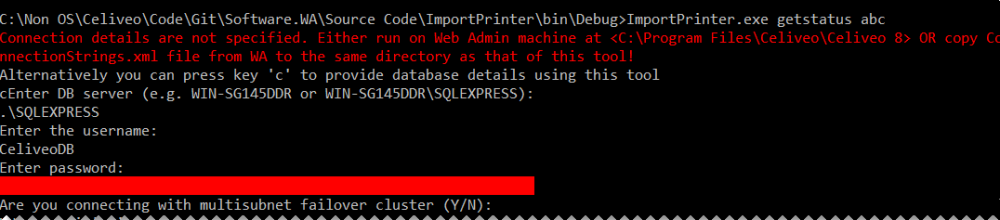
Post your comment on this topic.