Why Add Domain Users to a Community?
The User Experience for Print Direct can be enhanced greatly by adding Domain Users to a Community.
Celiveo is able to map you to a community based on AD/LDAP attributes such as Name, Organizational Unit, and Group. Thereby, when you attempt to print using Print Direct, the list of printers is filtered to display printers that are within your community, thereby reducing screen clutter.
What if I am a Member of Several Groups/OUs?
If you are a member of more than one Group/OU, and each Group/OU is mapped to a different community, the community setting of the Group or OU with the highest priority value is assigned to you. The same principal applies if your user name is assigned to a community and you inherit a community from the groups you belong to. It is the community with the highest priority that is assigned to you.
How to…
Add Domain Users to a Community
- From the main menu, click
.
- Click
. The Add New Users screen displays.
- Click
.
- From the [Authentication Profile] drop-down, select the authentication profile to fetch a list of domain users.
- Select the users you want to add to the user list.
- Specify the tags that define what community the selected users are part of.
Notes:
- The new user inherits the same community as you, by default.
- You can change only those tags that are marked “*” in your own tag assignment, allowing you to make the new users a part of a smaller community within your community.
- When the new users attempt to print via Print Direct, only the printers that are part of the specified community are listed.
- If the new users have admin rights, whenever they log in to Web Admin, they can access the printers, users and user groups that are part of the specified community.
- You can also create bookmarks for frequently used tags; show or hide bookmarks as per convenience.
- At [Priority], assign a priority setting for the community (tag assignment) to be assigned to the new users. The highest priority is 100, and lowest is 1. When a user inherits a community from more than one source, the community with the highest priority overrides the others.
- Click [Save].
Add User Groups or Organizational Units to a Community
- From the main menu, click
.
- Click
. The Add New Group | OU screen displays.
- From the [Authentication Profile] drop-down, select the authentication profile to fetch the Group or Organizational Unit from the Active Directory.
- Select the Groups/OUs you want to add to the community.
- Specify the tags that define the community.
Notes:
- The groups inherits the same community as you, by default.
- You can change only those tags that are marked “*” in your own tag assignment, allowing you to make the new users a part of a smaller community within your community.
- When the new users attempt to print via Print Direct, only the printers that are part of the specified community are listed.
- If the new users have admin rights, whenever they log in to Web Admin, they can access the printers, users and user groups that are part of the specified community.
- You can also create bookmarks for frequently used tags; show or hide the bookmarks as per convenience.
- At [Priority], assign a priority setting for the community (tag assignment) to be assigned to the new users. The highest priority is 100, and lowest is 1. When a user inherits a community from more than one source, the community with the highest priority overrides the others.
- Click [Save].



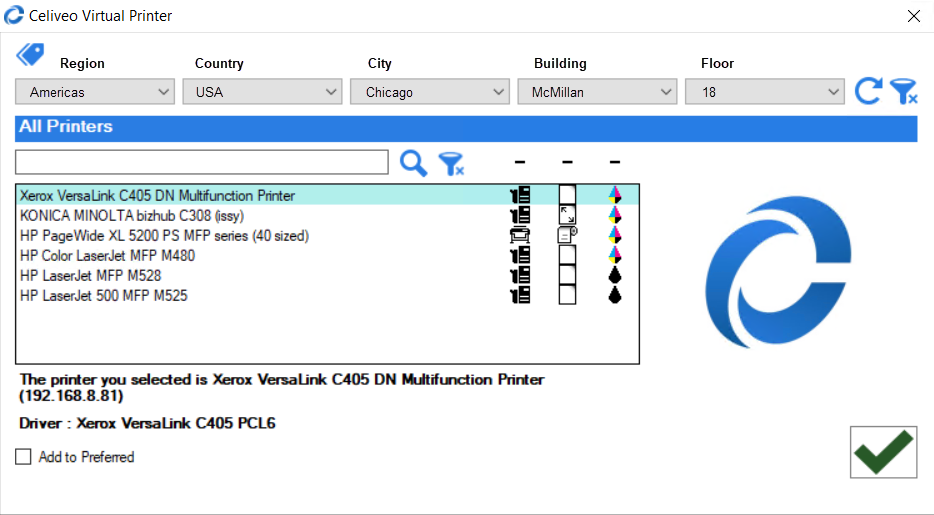
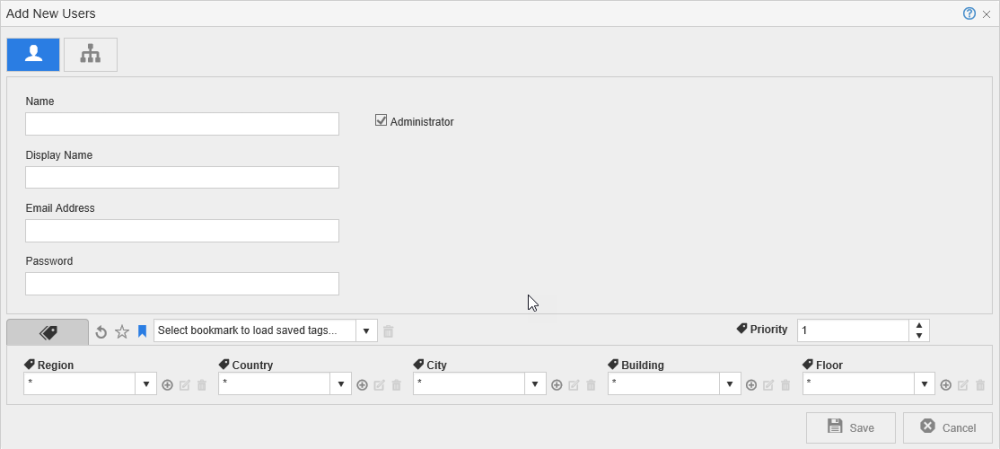
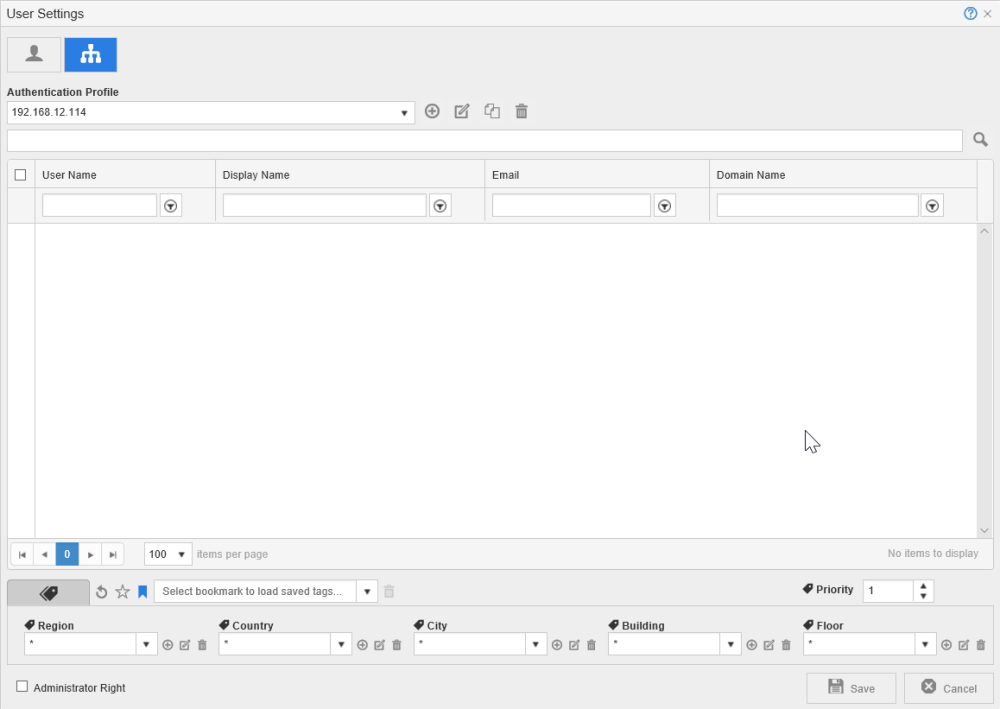
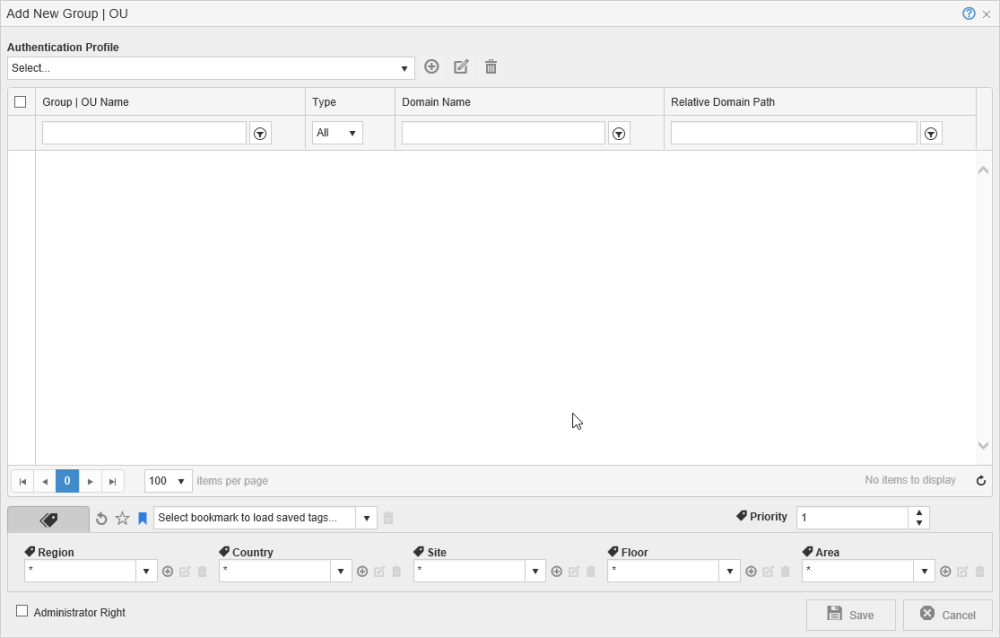
Post your comment on this topic.