Before you begin…
Before migrating your database to a new version of Celiveo Server Services, you need to save the existing CSS configuration.
- On the Server, go to the install directory of your existing version of Celiveo Server Services
- Click [Celiveo Print-PS Configuration] to open the Celiveo Server Services configuration UI.
- On the Job Server tab, click the Save configuration button.
- Save the configuration file at the location of your choice.
Uninstalling the previous version
Use the Windows Server Control Panel to uninstall your current version of Celiveo Server Services
- Go to Control Panel > Programs and Features > Uninstall or change a program.
- Select Celiveo Server Services and click [Uninstall].
- When prompted, select Yes.
Installing the new version
- The latest CSS deployment package can be downloaded from here.
- Download the deployment package and extract the files to a temporary folder.
- Double-click the CSS directory.
- Choose the installer based on the OS version of Windows running on the Server.
- The Celiveo Server Services Installation Wizard opens. Click Next and accept the License Agreement.
- Select the Installation Folder and the users for whom you wish to install the program and click Next.
- When the Installation Successful message displays, click Close.
- Open the Celiveo Server Services configuration tool.
- On the Job Server tab, click the Load configuration button.
- Select the configuration file you had previously saved and click Open.
- You are now prompted to update the database. Select Yes.
Last modified:
31 January 2022



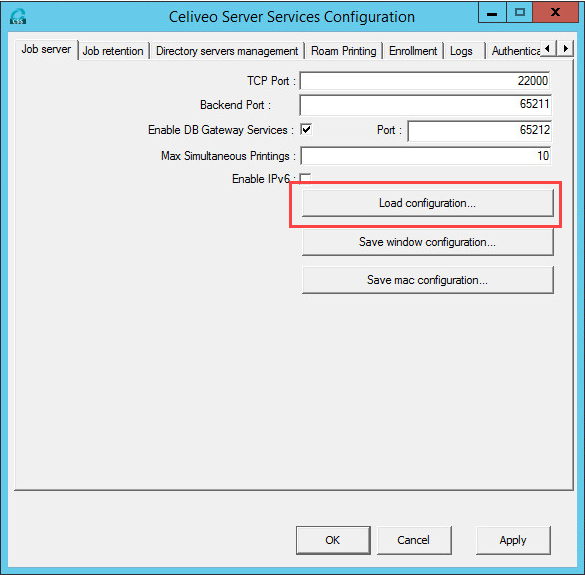
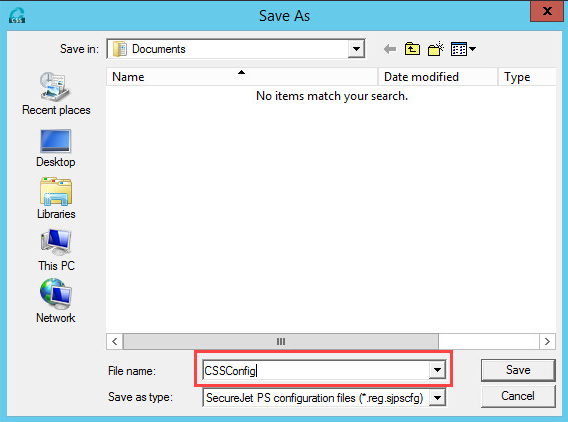
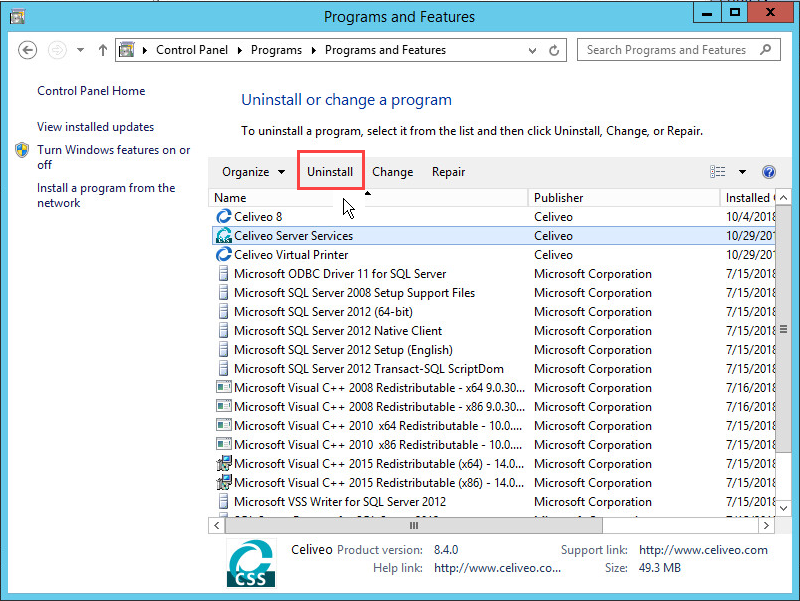
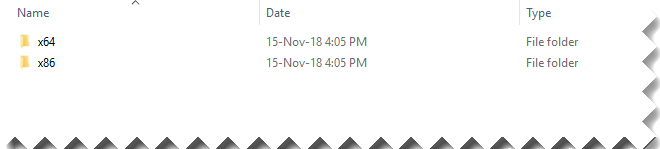
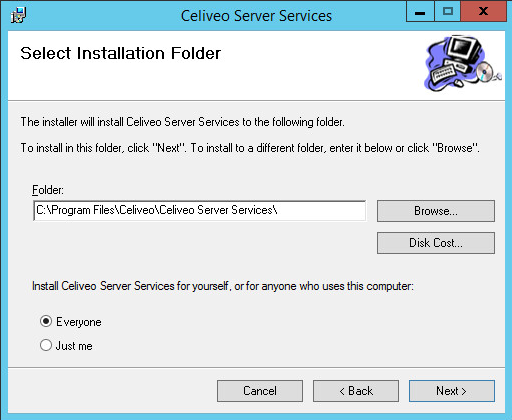
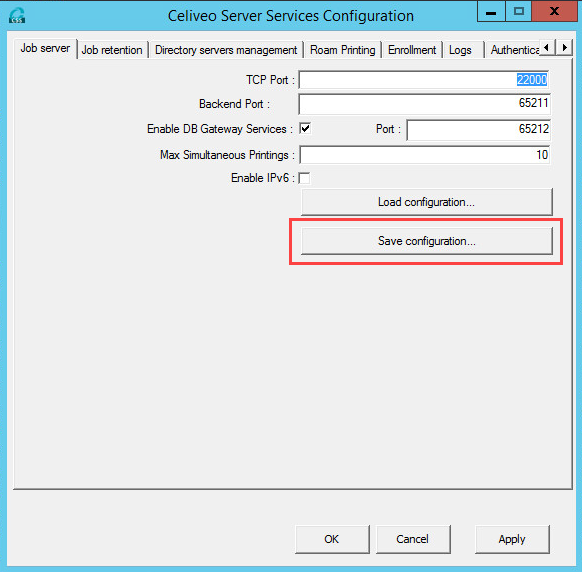
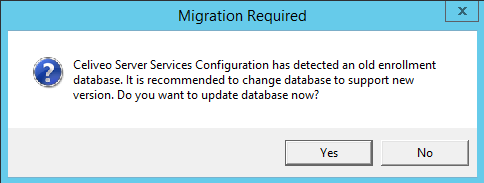
Post your comment on this topic.