- About System Administrators
- How to…
About System Administrators
The Super Admin
When you install Web Admin, an Administrator User (User Name = Admin) is automatically created. This user has administrative privileges over all users and all printers, and hence is referred to as Super Admins. Super Admins can appoint other users as Super Admins. The other users can be domain users, or they can be non-domain users who are created on the Celiveo database.
If communities are defined, Super Admins can appoint Regular Admins for a community rather than creating another Super Admin.
What is a Community?
A community is a group of users, workstations, printers, and administrators that have a common characteristic. For example, a group of users, workstations, printers, and administrators, located in the same building.
The community that a user or printer belongs to is determined by the tags assigned to them. We will use an example to illustrate the concepts behind system administrators and communities.
An example is a company distributed across several cities. The company uses tags to identify places. Although Celiveo supports up to five tags, they use only three, which identify Country, State and City. A user tagged USA, California, San Francisco, belongs to the San Francisco community. A user tagged USA, California, *, belongs to the California community, which is a super set of San Francisco and Sacramento.
Regular Admins
Super Admins can pick a user who belongs to the California community and make that user an Administrator. That user then becomes an administrator for the California community. In this manner the Super Admin of a large organization is able to delegate administrative privileges for each community to regular admins who are responsible for their community.
The administrator for California can pick another user belonging to the California community and make that user an administrator. As such California will now have more than one regular administrator. In this manner the Admin for California is able to delegate duties to a peer to assist with administration. Additionally, California administrators can delegate administrative duties for the smaller community of San Francisco to a user who belongs to the San Francisco community. Using this technique of defining communities and appointing admins for each level of community, you can implement a multi-level admin strategy for an organization.
Legend
1- Default Admin – Super Admin created automatically at installation
2- Regular Admin – Can handle all communities within the USA
3- Regular Admin for California (including San Francisco and Sacramento)
4- Regular Admin for Sacramento.
5- Regular Admin for San Francisco.
Print Rules and Access Control Rules
A regular admin has access to all Print Rules and Access Control Rules created by the administrators above them. However, they cannot modify these rules.
For example, the California administrator has access to, and can make use of all the rules created by the Super Admin and USA Admin. However, the California Admin cannot modify any of these rules. On the other hand, the California Admin can modify any rule that the San Francisco and Sacramento administrators have created.
The Sacramento administrator can see can make use of the rules created by the Super Admin, USA Admin and California Admin, but cannot modify them. The Sacramento administrator cannot access any rules that the San Francisco Admin created.
Visibility of Users and Printers on Web Admin
When a regular admin logs into web admin, in addition to the users and printers that belong to their community, they see the users and printers who belong to the larger communities they are part of. For example, when administrators of the Sacramento community log into Web Admin, in addition to the users and printers of the Sacramento community, they see the California users, USA users, as well as any untagged users and printers (users and printers that have * assigned to all tags). They however will not see any San Francisco users or printers.
Effective Community
An administrator user can inherit a community setting in more than one way.
- By the direct assignment of tags to their user account.
- By assignment of tags to a user group. A user can be a member of more than one user group.
Whenever you assign a set of tags to a user or to a user group, you also assign a property known as “priority”. When a user inherits community settings from more than one source, the community (tag setting) with the highest priority takes precedence over the others.
How to…
Create a Non-Domain User as an Administrator
- From the main menu, click
.
- Click
. The Add New Users screen displays.
- At [Name], specify a unique name, which the user will use to log on to the Web Admin.
- Select the [Administrator] check-box.
- Specify the users name, email address and password in the appropriate boxes.
- Specify the tags that define what community the user has admin privileges for.
Notes:
- The new user inherits the same community as you, by default.
- You can change only those tags that are marked “*” in your own tag assignment, allowing you to make them administrators of a smaller community within your community.
- When the new user logs in to Web Admin, the user can access the printers, users and user groups that are part of the specified community.
- Click [Save].
Add Domain Users as Administrators
- From the main menu, click
.
- Click
. The Add New Users screen displays.
- Click
.
- From the [Authentication Profile] drop-down, select the profile to fetch the list of domain users. If this is the first time setting up the Authentication Profile check on how to configure it here.
- Click the
icon next to the [Search box], to list first 1000 users belonging to the selected domain. You can also search for particular user/ users by providing short names or characters.
- Select the users you want to add to the user list.
- Select the [Administrator Right] check box at the bottom-left.
- Specify the tags that define what community the selected users are part of.
- At [Priority], assign a priority setting for the community (tag assignment) to be assigned to the new users. The highest priority is 100, and lowest is 1. When a user inherits a community from more than one source, the community with the highest priority overrides the others.
- Click [Save].
- Now Domain Users can be used to login on the Web Admin.
Add Printers to a Community
- From the List of Printers, select the printers you want to specify tags for and click
.
- Select the tags for the printers.
- If any tag drop-down list is empty, or does not contain the value you need:
- Click
next to the drop-down.
- Specify the new value for the tag and click [Save].
- Click
- Click [Save]. The tags are assigned to the printers.



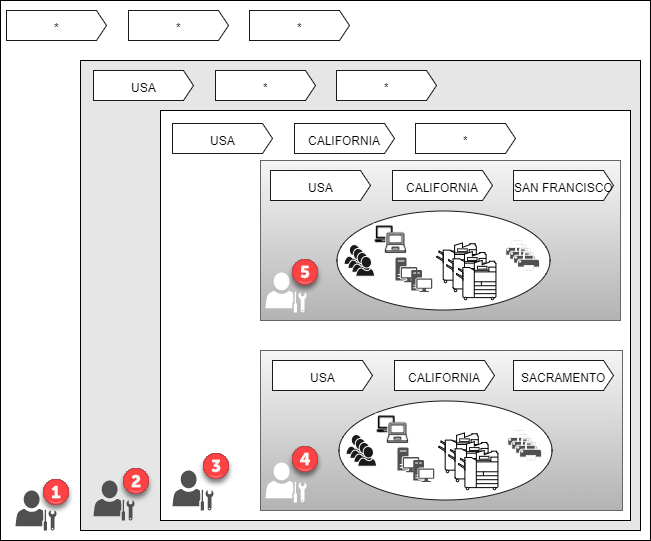
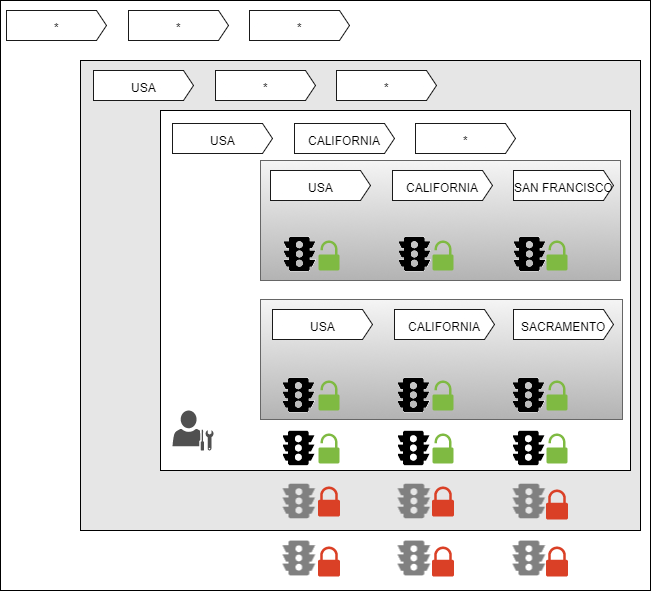
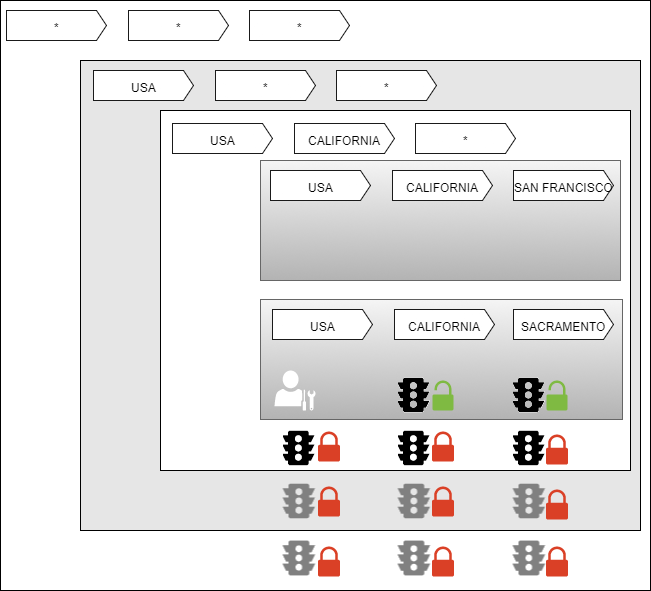
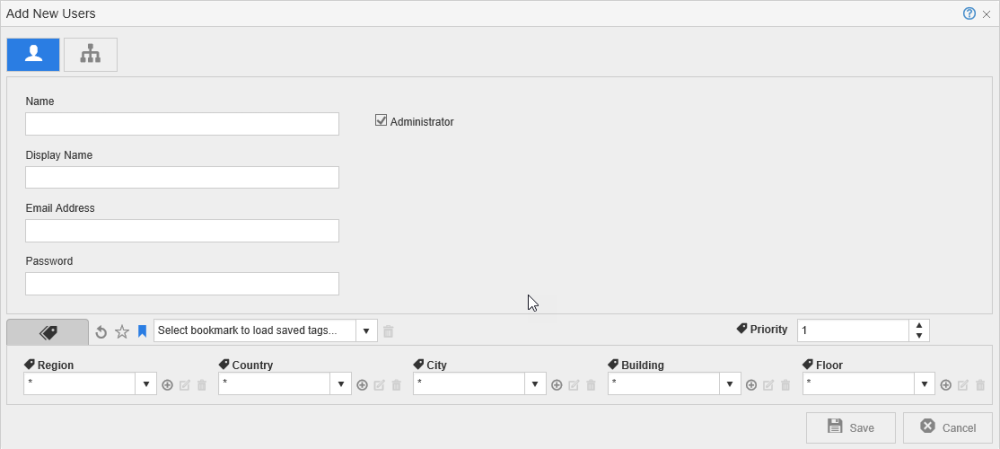
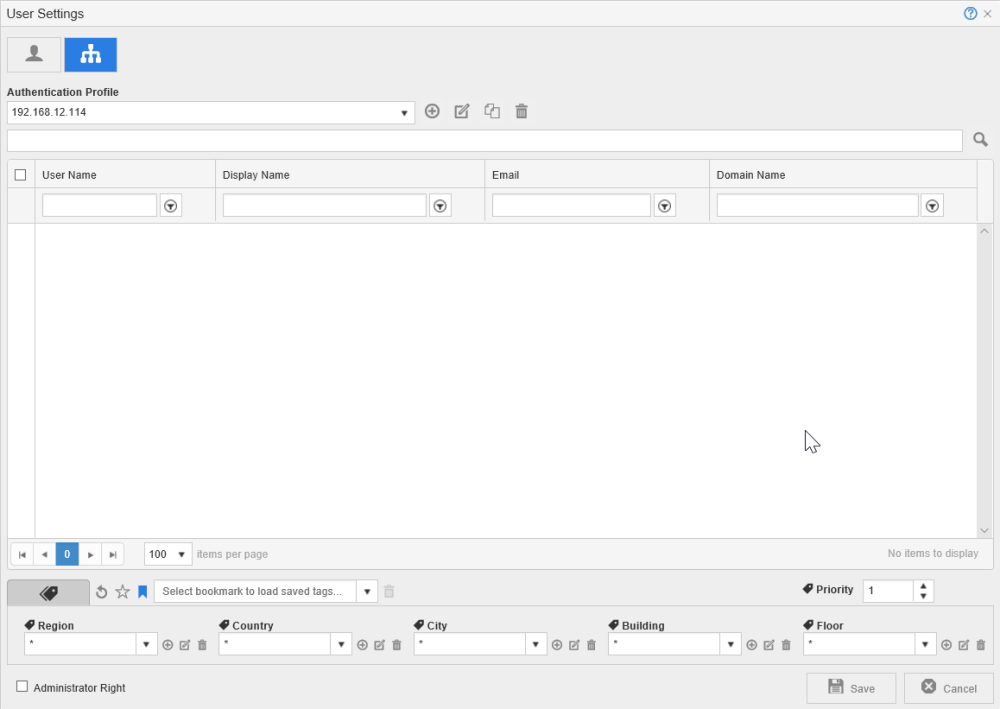


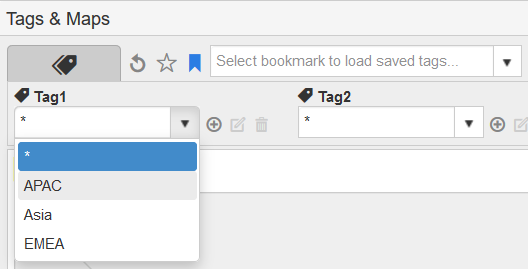
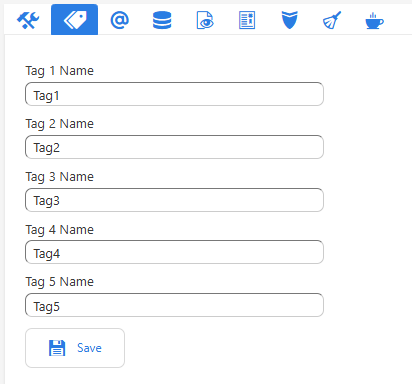
Post your comment on this topic.