- Introduction
- How to…
Introduction
In the article on Enabling Card Authentication, and Enabling ID Code Authentication, the Card Number and PIN were stored in the Celiveo Database (CeliveoDB). If required, you can store this information directly on the Active Directory (AD). However, the AD does not have field that corresponds to the Celiveo specific Id Code field, which is where the ID Code and Card Number is stored. As such, the Celiveo specific Id Code must be mapped to an unused field on AD.
How to…
Specify the AD Field to Store the Card Number/PIN Code
- Display an Authentication Profile that uses ID Code authentication or Card authentication.
- On the Celiveo Web Admin, at the main menu, click
. The Printer List displays.
- Select a Printer that uses Card authentication or ID Code authentication.
- On the printer menu, click
. Access and Rules is displayed.
- Click
. The Access & Rules Profile displays.
- In the Access Control Rules section, select the Access Control Rule and click
. The Rule Definition
- Click
located next to the [Source] drop-down.
- Select the Authentication Profile and click
. The Authentication Profile displays.
- On the Celiveo Web Admin, at the main menu, click
- Click [Advanced]. The screen expands to show the advanced properties.
- In the [Id Code Field Name] drop-down select the AD field to store the PIN Code or Card Number.
- Click [Save].
Make Celiveo Save the Card Number/PIN Code in AD
- Display the Authentication Source profile of a printer (See steps 1 – 6) in previous procedure.
- Click
located next to [Self-Enrollment].
Note: The settings button () is visible only when [Self-Enrollment] is turned on.
- Select [AD/LDAP].
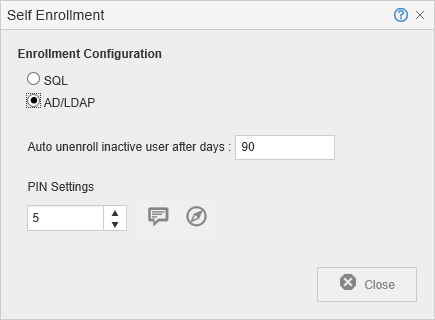 |
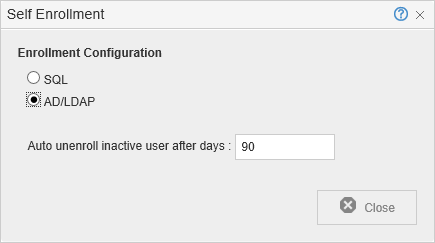 |
| Self Enrollment (PIN Authentication) |
Self Enrollment (Card Authentication) |
|---|
- Click [Close].
Last modified:
4 March 2022



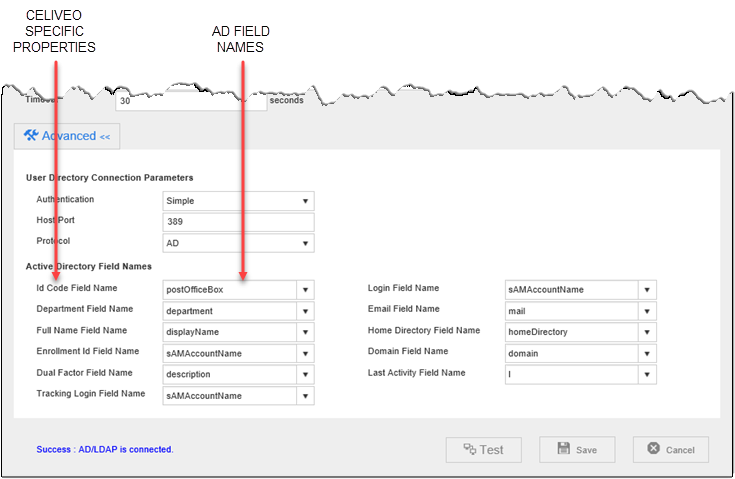
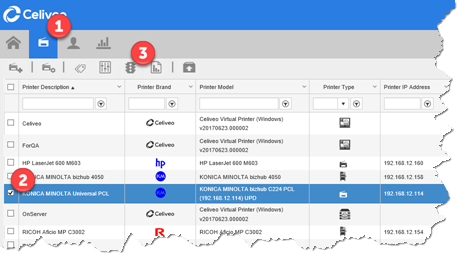
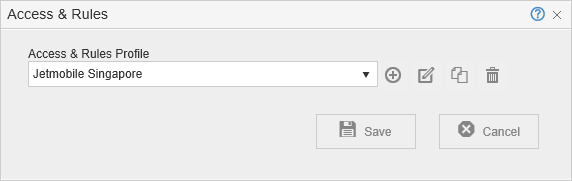
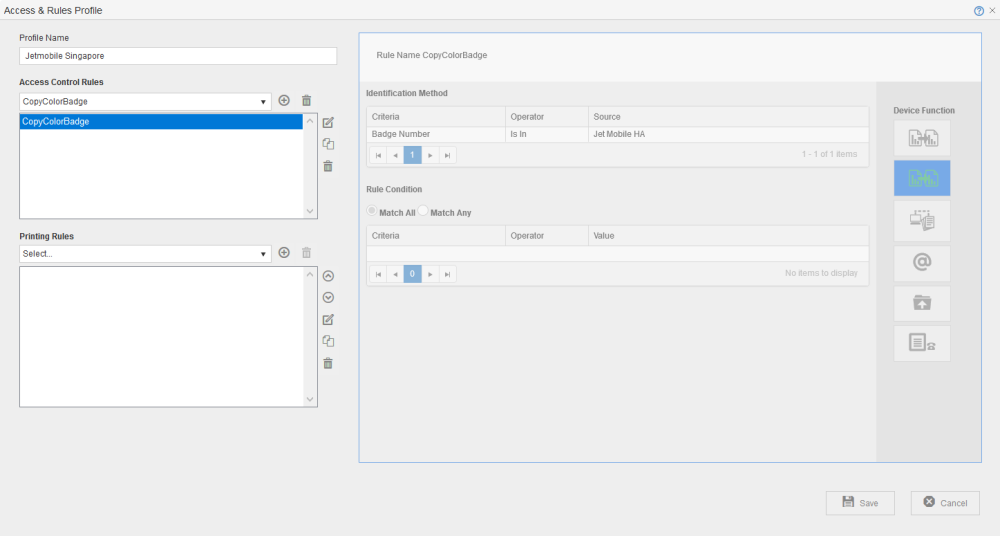
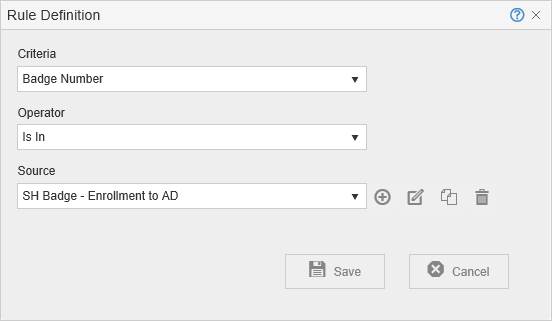
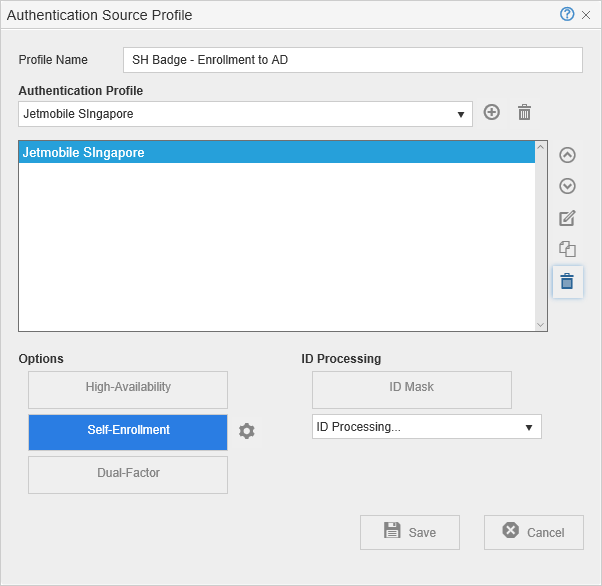
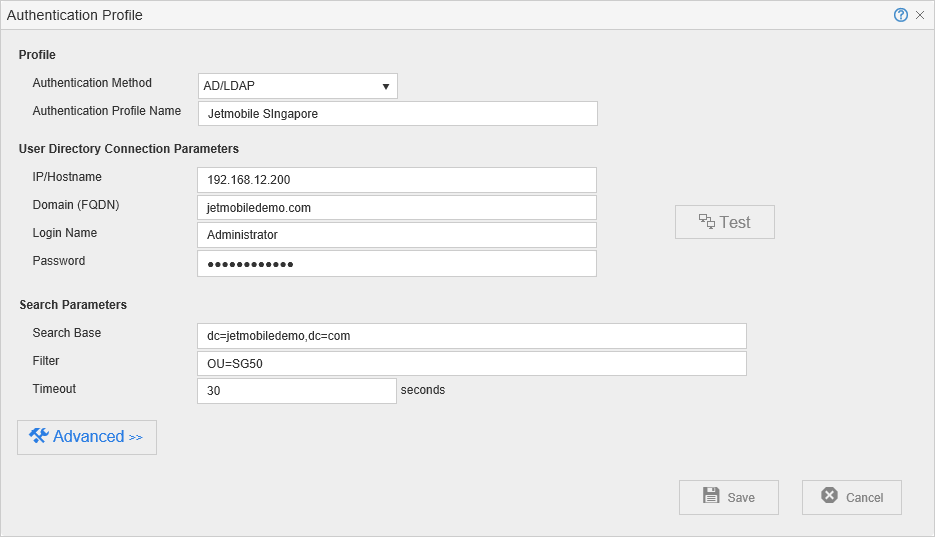
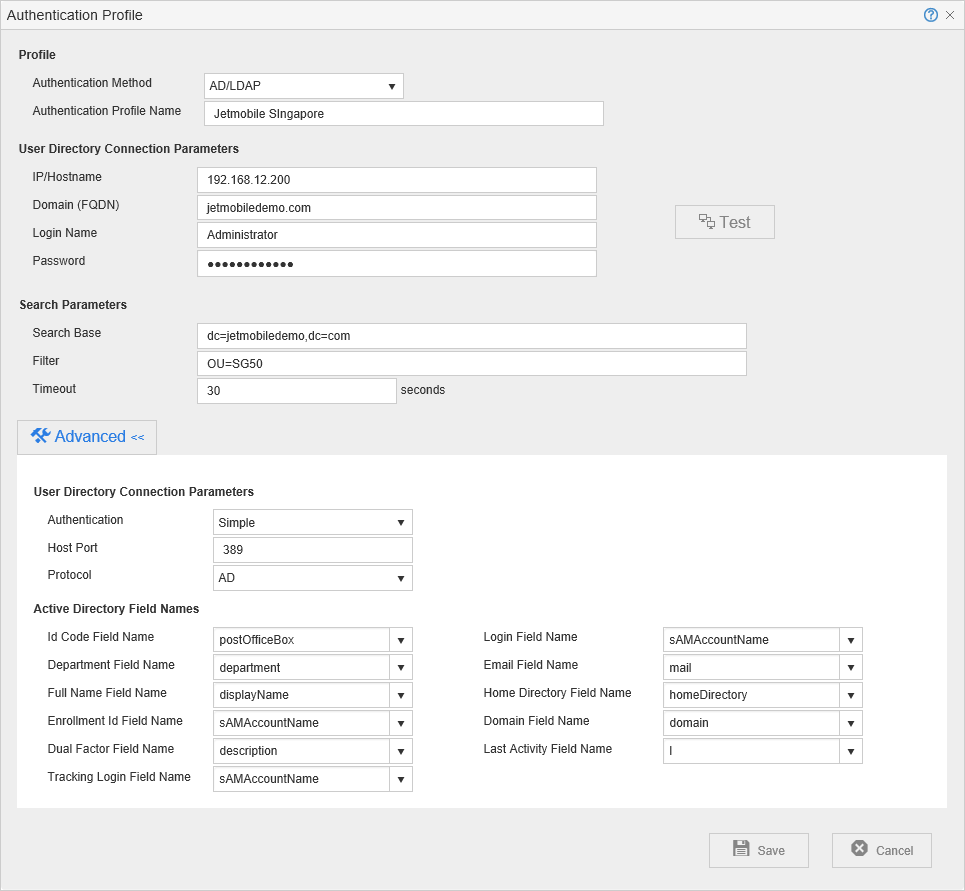
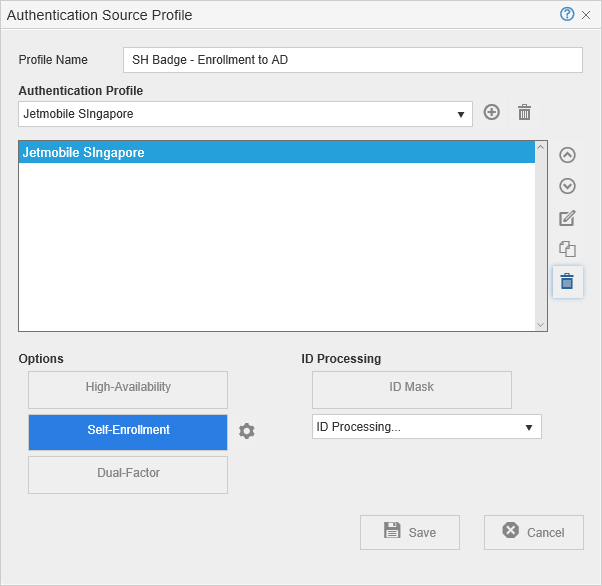
Post your comment on this topic.