Configuration on TLS 1.2 disabled environments
By default, the Celiveo Print-ERP Unified Print Queue is supporting TLS1.2. If the environment is not supporting TLS1.2, follow the steps below:
1. Navigate to C:\Program Files\Celiveo\Celiveo Print-ERP Unified Print Queue\Celiveo Print-ERP Communication Server\conf.
2. Open the server.xml file.
3. Remove protocols=”TLS1.2 and save the file.
Before Removal

After Removal

4. Open the Windows services and Restart the Celiveo Print-ERP Communication Server Service
Configure the sapconfig-ui utility
1. Navigate to “https://[IP_ADDRESS]:8443/sapconfig-ui/”
IP_ADDRESS = Existing server IP where the Celiveo Print-ERP Unified Print Queue is installed.
2. Click Create.

3. Fill in all the details as in the backup configuration and click Add
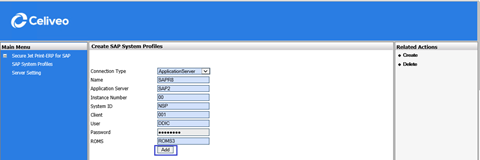
4. The profile is added under SAP System Profiles
Configure the Celiveo BC_XOM Connector to point the Celiveo 8 Server
1. Click Create.

2. Enter the following details and click Add.
- Hostname —> Hostname of the Celiveo 8 server.
- Web Service Port
- Server Type —> Select Primary Server

3. Click OK to confirm and add the Celiveo 8 server as the primary server.

4. Click OK on the bottom to save the changes.
Configure LOMS/ROMS/Output Devices
1. Enter the LOMS details

2. Enter the ROMS details

3. Enter the Output Device details.



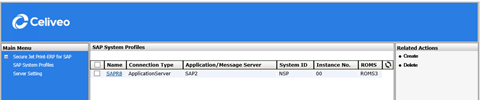


Post your comment on this topic.