Before you begin…
1. Pre-installation requirements
On the macOS client machine, make sure the minimum system requirements for installation are met.
2. Export the settings configuration file
The CVP Installer package for macOS contains the following folder and files:
- Printer Setup – Folder containing configuration files and Print Queue creation scripts
- Celiveo Server Services-8.4.pkg – Install file
- Celiveo Server Services-8.4-uninstall.pkg – Uninstall file
- installer.sh – Silent install script
- settings.plist – Configuration file for logging and database
Before you install the Celiveo Virtual Printer on the macOS machine, the database and other configuration details have to be setup in the Settings file present in the deployment package. You have to generate a Settings file which will automatically retrieve the database configuration, and then export this file onto the deployment package.
- Log into Windows Server.
- Go to Celiveo Server Services directory and then launch the configuration UI (Run as administrator).
- On the [Job Server] tab, click [Save mac configuration] button.
- A popup appears for saving the configuration file. Type file name as “settings” and click [Save].
This retrieves the database configuration automatically and creates settings.plist file on the given path.
- Export this Settings file onto the macOS machine, where the CVP is to be installed.
- Replace with the existing “settings.plist” file in the deployment package.
3. Additional configuration
Two settings need to be configured before starting the install process:
- In the Printer Setup folder, open the PrinterConfig.ini file and define a Print Queue name.
Launching Silent Install Process
- On the admin machine, launch the command prompt dialog.
- Call the silent installer by typing the following command: ./installer.sh i
A Pull Print queue is automatically created.
Uninstalling a Celiveo Virtual Printer silently
Celiveo Virtual Printer can also be removed silently from macOS machine, ie without requesting any user interaction.
- On the admin machine, launch the command prompt dialog.
- Call the silent uninstaller by typing the following command: ./installer.sh u
All binaries are removed from the Install folder.



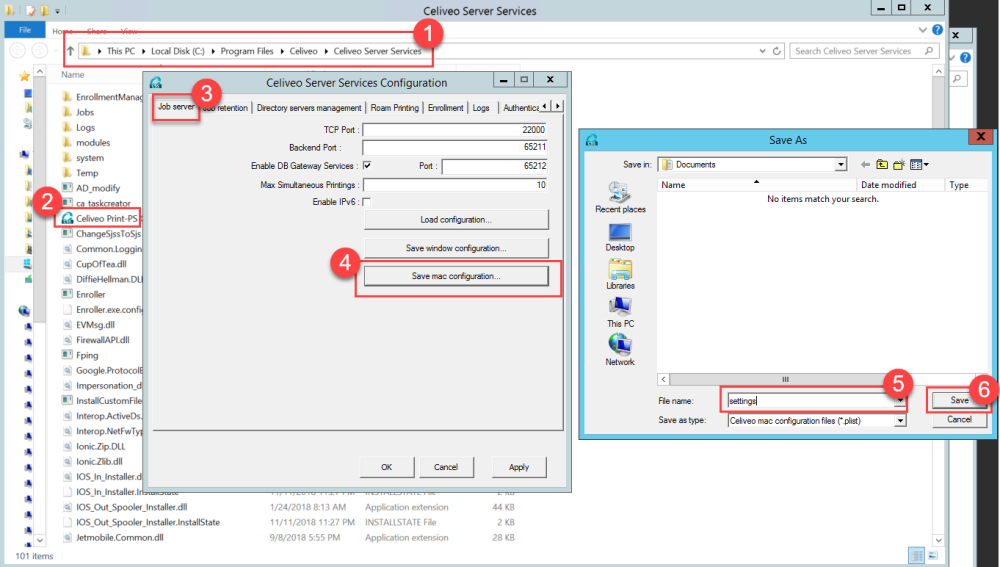


Post your comment on this topic.