Follow the steps listed below to deploy a Celiveo Shared Virtual Printer (CSVP) on a Print Server:
- Download the Deployment Package
- Install the CSVP on Print Server
- Verify CSVP on Print Server
- Connect to a CSVP from a User’s Workstation
1. Download the Deployment Package
![]()
- In the Web Admin, select the CSVP.
- Click
.
The Shared Virtual Printer Deployment Package downloads.
2. Install the CSVP on Print Server
- Log in to the server as its administrator.
- Copy the Virtual Printer Deployment Package to a temporary folder on the print server.
- Right-click the Deployment Package. A menu displays.
- Click [Extract All].
- Select a temporary folder to extract the files to, and click [Extract].
}!
- Double-click [Installer] and start the installation. Upon installation, a Celiveo Virtual Printer icon (
) is placed on the Desktop and the System Tray.
The table below lists the possible codes returned by the installer:
| Code | Message |
|---|---|
| 0 | Success |
| 1001 | Invalid argument for custom installation directory |
| 1002 | Custom installation directory could not be created |
| 1003 | Administrator rights are required |
| 1004 | .NET Framework 3.5 is not installed |
| 1005 | Unable to uninstall Celiveo Server Services via UninstallUtility while trying to upgrade to a new version |
| 1006 | Unable to uninstall Celiveo Virtual Printer |
| 1007 | Unable to uninstall Celiveo Server Services |
| 1008 | Unable to uninstall Celiveo Virtual Printer while trying to upgrade to a new version |
| 1009 | Unable to install Celiveo Virtual Printer MSI |
| 1010 | Unable to install Celiveo Server Services MSI |
| 1011 | Unexpected error, see installation logs for details |
| 1012 | Invalid argument for the custom CSS port |
| 1013 | Invalid argument for the custom CSS port, port specified is out of range |
| 1014 | Unable to uninstall Celiveo Mobile Extension Agent |
| 1015 | Unable to install Celiveo Mobile Extension Agent MSI |
| 1016 | Invalid argument for the Celiveo Mobile Extension Agent certificates password |
| 1017 | Celiveo Mobile Extension Agent requires its certificates to be installed |
| 1018 | Invalid argument for the Celiveo Mobile Extension Agent custom print queue name |
| 1019 | Unable to install Celiveo Mobile Extension Agent certificates, see installation logs for details |
| 1020 | Unable to configure Celiveo Mobile Extension Agent, see installation logs for details |
3. Verify CSVP on Print Server
- Right-click
on the system tray. A menu displays.
- Click [Celiveo Pull Printing]. The Driver and Settings screen displays.
- Select the printers to use and click
.
A vertical yellow bar starts running on the Celiveo Virtual Printer system tray icon while the printer drivers are installed. - Verify that the Celiveo Shared Virtual Printer is added to the Print Server
4. Connect to a CSVP from a User’s Workstation
- From the Workstation, use Windows Explorer to Navigate to the print server.
- Right-click the Celiveo Shared Virtual Printer and select [Connect]. The printer installation starts.
- In Devices and Printers, verify that the Celiveo Shared Virtual Printer was installed.
Last modified:
12 December 2022



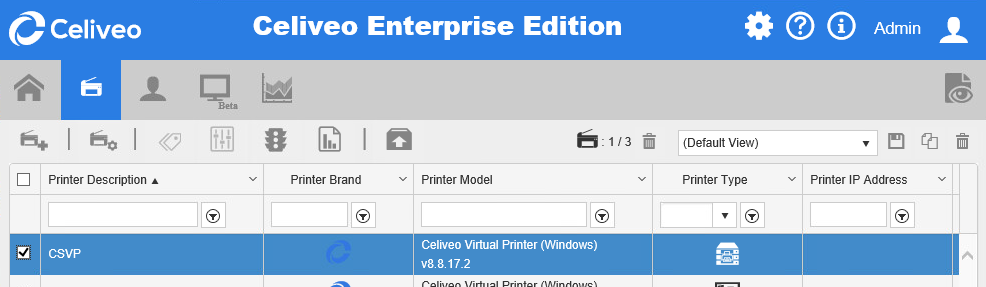
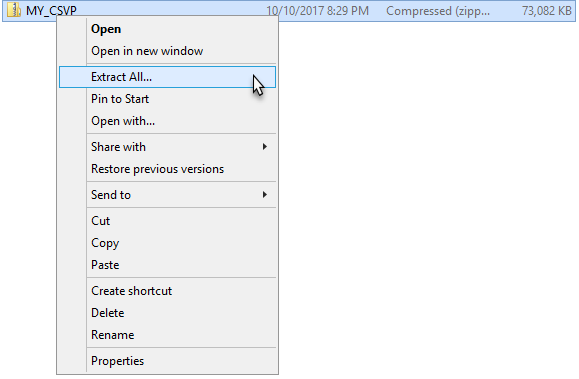
 }!
}!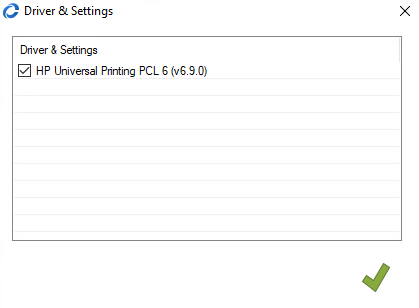
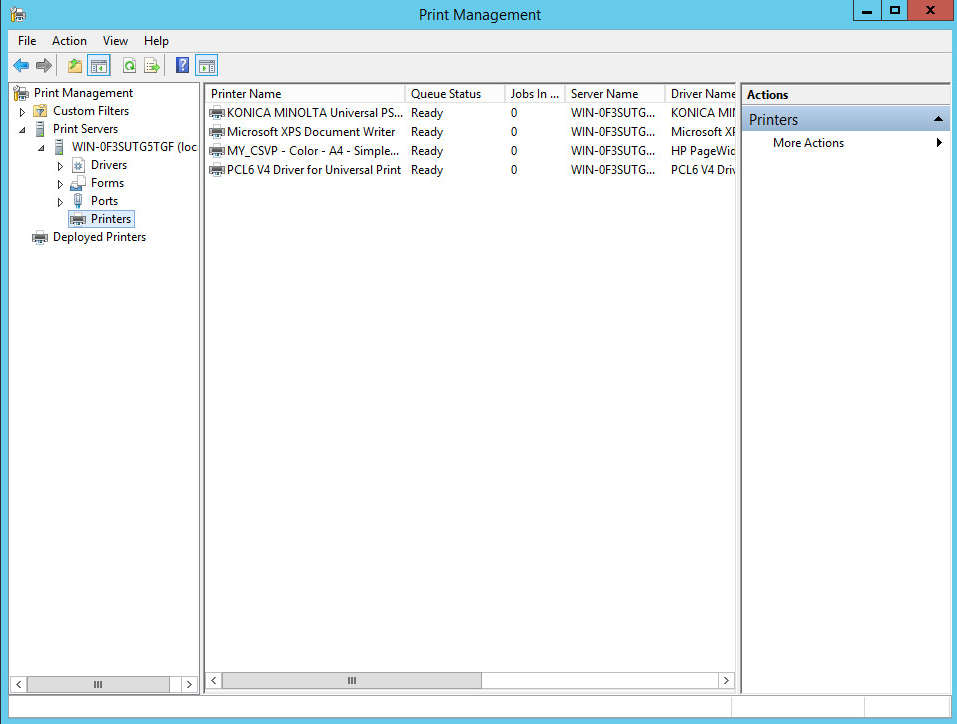
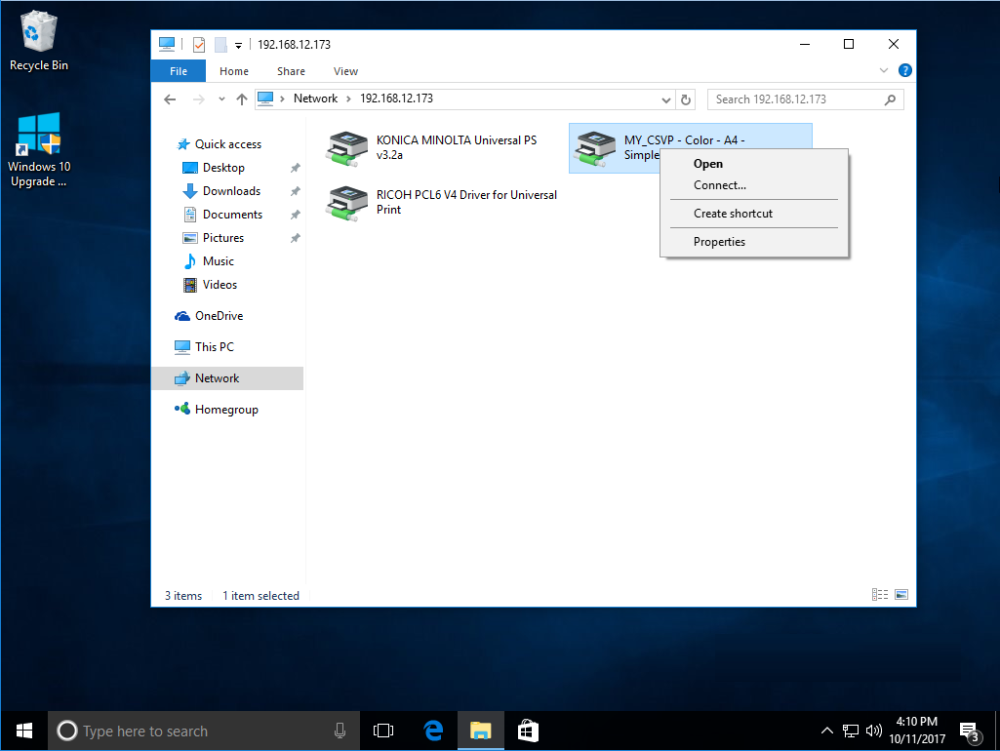
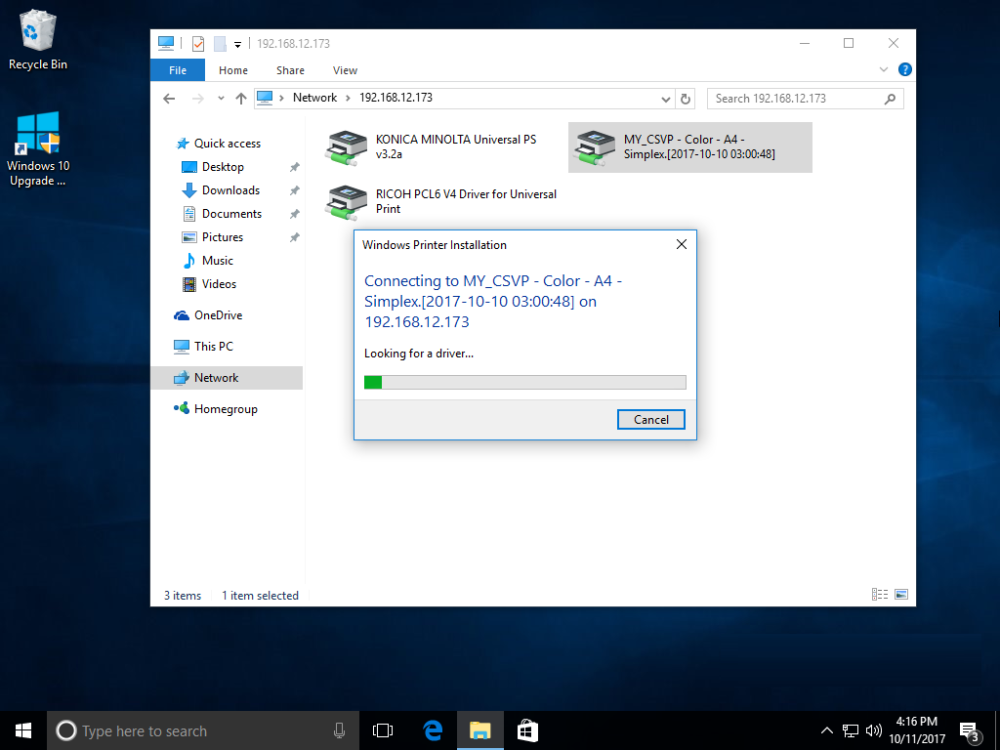
Post your comment on this topic.