What are Office 365 Email Rules?
Email Rules are an important part of the configuration process as it allow the customer to enforce corporate email rules and other rules that are important to guarantee security flow between the Office 365 and celiveo.me.
Configuring Office 365 Email Rules
Anti-Spoofing
- Log into the Office 365 management portal.
- Open Exchange Admin Center.
- Go to Mail Flow > Rules.
- Create a new rule if the sender is outside the organization and if the sender’s domain is one of your internal domains. Set the condition to Prepend the disclaimer and write a disclaimer explaining why the email is flagged as a spoofed email. See example below.
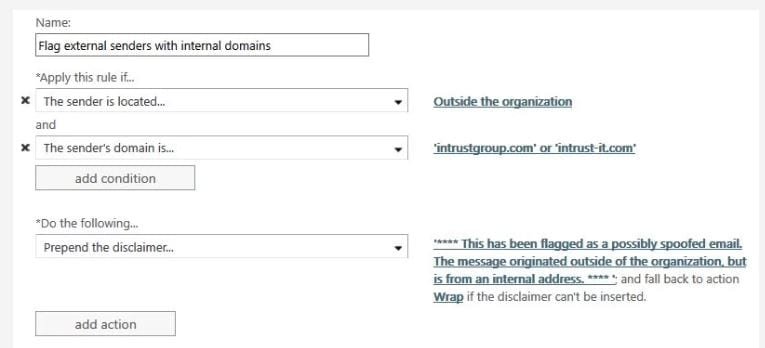
This Office 365 Anti-Spoofing Rule may add the disclaimer to emails from devices such as scanners and third-party services like Constant Contact. To set up your rule to not add the disclaimer to these:
- Click the add exception button in the rule.
- Specify the sender.

External Email Forwarding
- Log into the Office 365 management portal.
- Open Exchange Admin Center.
- Go to Recipients > Mailboxes.
- In the list of user mailboxes, click the mailbox that you want to configure mail forwarding for. A display pane is shown for the selected user mailbox.
- Under Mailbox settings > Mail flow settings, click the Manage mail flow settings link.
- In the Manage mail flow settings display pane, you will see the Email forwarding option. Click the *Edit *button next to this option to view or change the setting for forwarding email messages.
- The Manage email forwarding display pane is shown. By default the Forward all emails sent to this mailbox setting is OFF. Turn it ON.
- Under Forwarding address text box, enter the forwarding email address. The text box allows a search option for searching email addresses by partially entering the keyword.
- You can turn ON the Keep a copy of forwarded email in this mailbox option if you wish to keep a copy of the forwarded email.
- Click Save to save your changes. Click Close to exit from the Manage mail flow settings display pane.
Last modified:
9 August 2022



Post your comment on this topic.